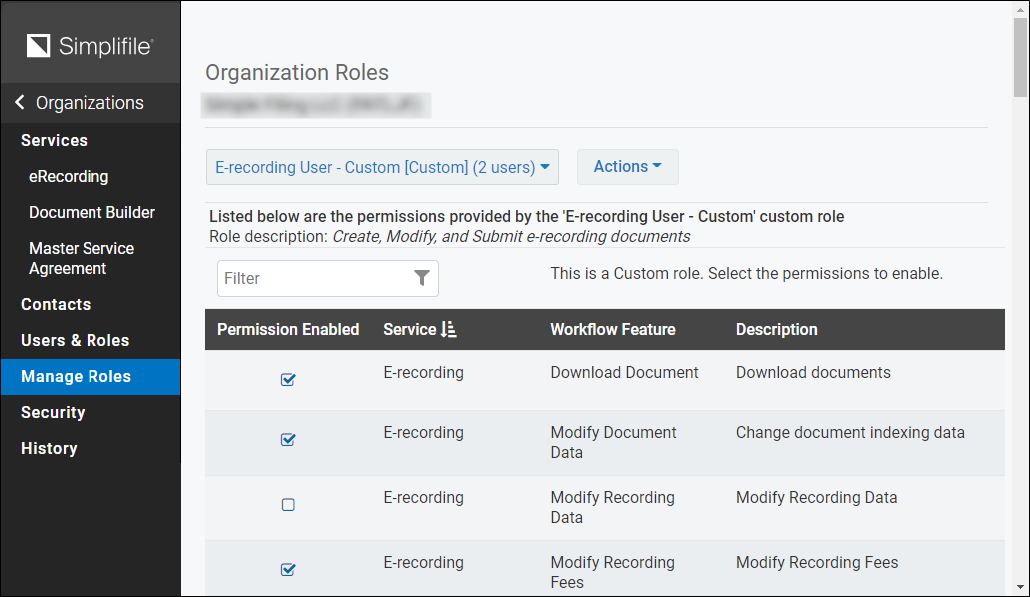Organization Roles page
I want to ...
Open the Organization Roles page
- In the navigation menu, select the Organizations item.
- In the Organizations page in the row that contains information about the organization, select the organization name in the Name/ID column. The Organization Contact Information page opens and the Manage Roles options appears in the navigation menu.
- In the navigation menu, select the Manage Roles item. The Organization Roles page opens.
Add a new custom role
- Open the Organization Roles page.
- Select the role.
- Select the Actions
 dropdown button. A menu appears.
dropdown button. A menu appears. - Select the New Role item. The New Role window opens.
- In the Associated Service dropdown field, select the service.
- In the Role Name field, enter a short descriptive name for the new role.
- Optional: In the Description field, enter a description for the new role.
- Select the Save
 button. The window closes and the new role is added.
button. The window closes and the new role is added.
Duplicate a role to use as the basis for a new custom role
- Open the Organization Roles page
- Select the role
- Select the Actions
 dropdown button. A menu appears.
dropdown button. A menu appears. - Select the Duplicate Role item. The Duplicate Role for the selected user type window opens.
- Note the information in the Associated Service. This cannot be changed here.
- Note the information in the Role Name field. If you want to modify the entry, enter a short descriptive name for the duplicate role.
- Optional: Note the information in the Description field, if you want to modify the entry, enter a description for the duplicate role.
- Select the Save
 button. The window closes and the duplicate role is added.
button. The window closes and the duplicate role is added.
Enable or disable a permission
- Open the Organization Roles page.
- In the eRecording User dropdown field, select the want entry.
- If needed, filter the table using Filter field.
- If you want all of the possible permissions for the organization displayed, mark the Show all possible permissions for this organization.
Select the role
- Open the Organization Roles page.
- In the dropdown field below the organization name, select the role entry. The table is populated with information related to the role.
- If needed, filter the table using Filter field.
- If you want all of the possible permissions for the organization displayed, mark the Show all possible permissions for this organization.