Notary Journal page
Overview
This topic provides information on how to use the Notary Journal page.
Depending on your settings, you may have access to a Notary Journal page in the Simplifile application. This page tracks notarial acts you perform. Below is an example.
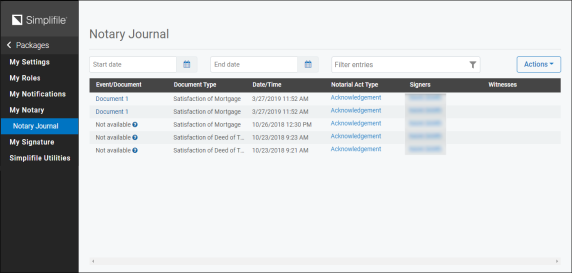
For more information on the Notary Journal, contact your Simplifile account manager.
I want to ...
Open the Notary Journal page
- In the My Simplifile Toolbar (in the upper-right corner of the page), select the right-most User Settings button (similar to
 ) and select the Notifications link. The My Notifications page opens.
) and select the Notifications link. The My Notifications page opens. -
If the Notary Journal is available, in the navigation menu under the My Notary item, select the Notary Journal item. The Notary Journal page opens.
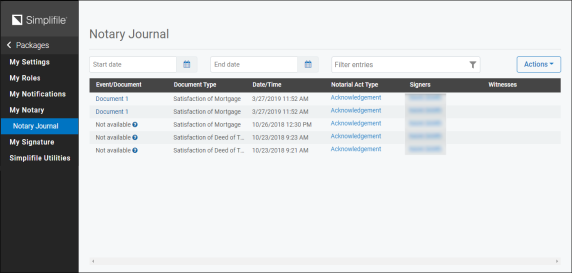
View the notary journal entries
- Open the Notary Journal page
- View the entries in the page.