Web Camera Setup
-
Use the Camera dropdown field to select the camera to use. The upper left area of page just above Camera should show the view from the selected camera.
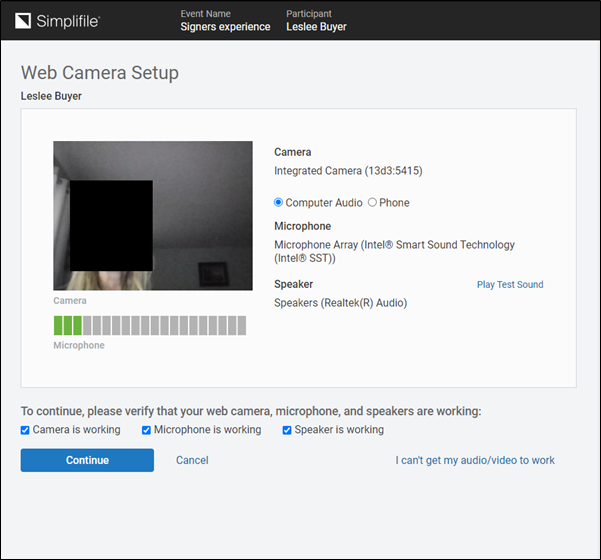
- Use the Microphone dropdown field to select the microphone to use. The lower left area of the page just above Microphone should display the microphone input on the bar.
- Use the Speaker dropdown field to select the speakers or headphones to use. Select the Play Test Sounds link to test the speaker setup.
- When the camera, microphone, and speakers are working, under the To continue, please verify that your web camera, microphone, and speakers are working: heading, mark the checkboxes and select the Continue
 button.
button. -
If the state has state‑specific requirements, the State Specific Requirements page opens.
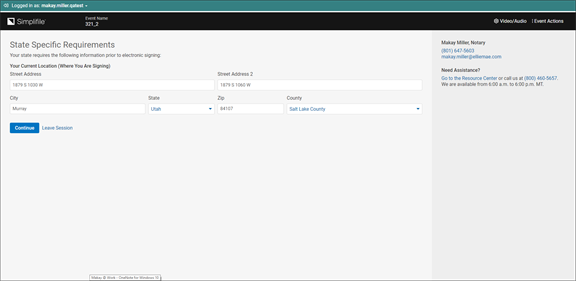
Complete the requirements in the State Specific Requirements page and then select the Continue
 button. The Signing Room opens.
button. The Signing Room opens. -
If the state does not have state‑specific requirements, the Signing Room opens.