The Pipeline
Encompass Mobile provides real-time access to your Encompass loan data. After logging into Encompass Mobile, the Pipeline displays. There you can view the lock status, name, property address, milestone, estimated closing date, loan amount, loan program, and number of alerts for each loan in the Pipeline.
You can sort loans based on the information displayed in the Pipeline columns. Tap the column header to sort all loans in ascending or descending order. An up or down arrow indicates the column being used to sort the loans and the current sort order, ascending or descending. Sorting is only available on a tablet.
To Search the Pipeline by Borrower Name:
- Tap the Search field to bring up the keyboard.
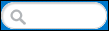
- Enter the borrower's name in the search field.
Note: The search is applied as you enter each letter of the borrower’s name, filtering the Pipeline as you type.
Creating or Editing a Loan
After logging in to Encompass Mobile, you can start a new loan or edit an existing loan from the Pipeline. After you start a loan, you can select and apply a loan template to the loan file. You can also select the New Blank Loan option to start a loan without applying a template, if your system administrator has not disabled this option.
To Start a New Loan:
-
From the Pipeline, select the Loan Folder for the new loan.
- Tap New Loan.
Note: Tapping the Star icon  to the right of the template will add the template to your Favorite Templates list. The Favorite Templates list is available from the initial template selection screen or by tapping the Favorite Templates icon
to the right of the template will add the template to your Favorite Templates list. The Favorite Templates list is available from the initial template selection screen or by tapping the Favorite Templates icon  .
.
Applying a Loan Template:
-
1. From a new loan, tap a template folder which contains the loan template you want to apply.
- In the Templates section, tap the template name of the template you want to apply.
-
On the Template Details page, verify the template information and tap Apply Template to apply this template
Note: On a mobile phone, tap the Menu icon ![]() and select Credit Reports to create a new loan.
and select Credit Reports to create a new loan.
To View a Loan:
- On a smart phone, tap anywhere on the loan in your Pipeline.
-
On a tablet, tap the Borrower’s Name.
To Edit a Loan:
- From the Pipeline, tap a loan to view it.
-
Tap Edit, and then update the loan data as needed.
Note: Editing a loan locks the loan on the Encompass Server, preventing other users from editing the loan file while you are editing.
To Apply a Loan Template to an Existing Loan:
- Open an existing loan from the pipeline and tap Edit.
-
Tap the Menu
 icon , and tap Apply Loan Template.
icon , and tap Apply Loan Template.