Feature Enhancements in Encompass Investor Connect 21.3
Updates to the Loan Delivery Workflow
The Encompass Investor Connect loan delivery workflow has been simplified and streamlined with a redesigned Encompass Pipeline menu and a new Deliver Loans window that provides a central location for selecting a service category, choosing a partner, and entering your loan delivery information. The various windows used in the loan delivery process have also been redesigned with a more user-friendly interface and easier access to loan documents during different stages of the delivery process.
Pipeline Menu Updates
The options previously available under the Investor Services category on the Encompass Pipeline menu have be reorganized:
-
The partner services offered via Encompass Investor Connect are now accessed by clicking a new Loan Delivery Services option that has been added to the menu. Clicking this option opens a new Deliver Loans window.
-
The Investor Services option now contains only one entry: Deliver Best Effort Registration Data only to Wells Fargo.
-
The Bid Tape option now contains only one entry, Deliver to PollyEx. Clicking this option opens a pop-up browser window where users can login to the PollyEx website.
For details, refer to the Updates to the Pipeline Menu entry.
Redesigned Loan Delivery Windows
When a user clicks the new Loan Delivery Service option on the Encompass Pipeline menu, a new Deliver Loans window opens. This window provides a central location where users can select an Encompass Investor Connect service category (investor, warehouse lender, etc.), specify the partner who will receive the package, and complete details about the submission. Missing required documents are now flagged upfront on the submission window, enabling users to quickly identify and add missing documents.
After completing the submission delivery window, the user can navigate to redesigned versions of the Review Loans, Review Documents, and Add Documents windows. These windows have new, easier-to- navigate user interfaces and new features that make it easy to identify missing documents. Documents can also be opened in a viewer from the Review Documents and Add Documents windows.
For additional information about the redesigned windows, refer the Updates to the Loan Delivery Windows entry.
DND-11512, DND-11514
Updates have been made to the Encompass Pipeline menu to streamline and organize the growing number of services and partners available via Encompass Investor Connect. The menu is accessed in one of two ways:
-
On the Encompass menu bar, click Pipeline.
-
Click the Pipeline tab in Encompass, select one or more loans, and then right-click the selected loans.
The redesigned menu includes a new Loan Delivery Services option that provides a single point of access for all the services provided via Encompass Investor Connect.
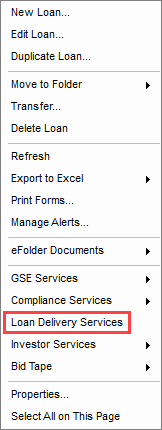
Click the Loan Delivery Services option to open a new Deliver Loans window where you can select an Encompass Investor Connect service category, select a partner in this category, and begin the process for delivering loans to the partner.
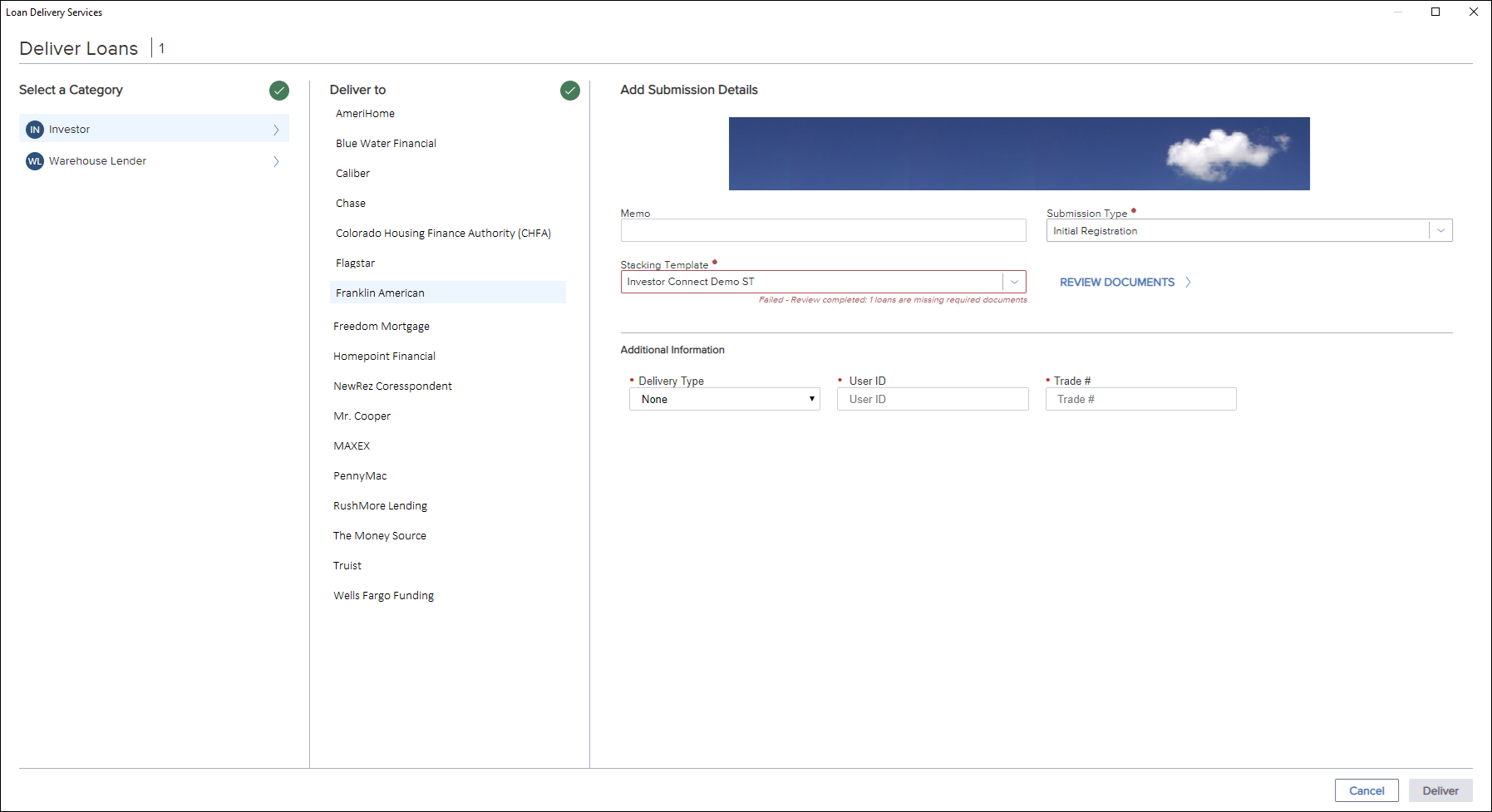
The Investor Services option now displays only the option to Deliver Best Effort Registration Data only to Wells Fargo. This service, which was formerly called Deliver Data to Wells Fargo Funding, enables lenders to send Encompass loan data in Best Efforts or Mandatory execution positions directly to the Wells Fargo Funding portal. This data delivery integration between Encompass and Wells Fargo delivers data only and does not include loan documents. It does not utilize Encompass Investor connect functionality.
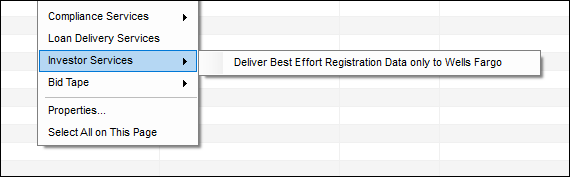
The Bid Tape option enables customers of Polly (formerly PollyEx) to open a pop-up window where they can log in to the Polly site to access Polly’s product and pricing engine and trading services without leaving Encompass.
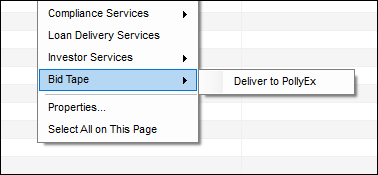
Persona Access to the Revised Menu Options
Users with persona access to at least one of the Encompass Investor Connect service categories (Investor, Warehouse, Hedge Advisory, Due Diligence QC Audit Services, and Sub-servicing) can view the new Loan Delivery Services menu option in Encompass 21.3. Access to these categories is configured in the Pipeline Tasks area of the Pipeline tab in the Personas setting (Encompass > Settings > Company/User Setup > Personas).
When only the Deliver Best Effort Registration Data only to Wells Fargo option is enabled, the Loan Delivery Services option is not visible on the Pipeline menu. The option is controlled by the Wells Fargo Funding checkbox in the Investor Services pop-up window on the Pipeline tab in the Personas setting (Encompass > Settings > Company/User Setup > Personas).
The Bid Tap menu option is currently not controlled by the persona settings and is visible to all users.
DND-12946, DND-14628
When a user clicks the new Loan Delivery Service option on the Encompass Pipeline menu, a new Deliver Loans window opens. This submission window now provides a central location where users can select an Encompass Investor Connect service category (investor, warehouse lender, etc.), specify the partner who will receive the package, and complete details about the submission.
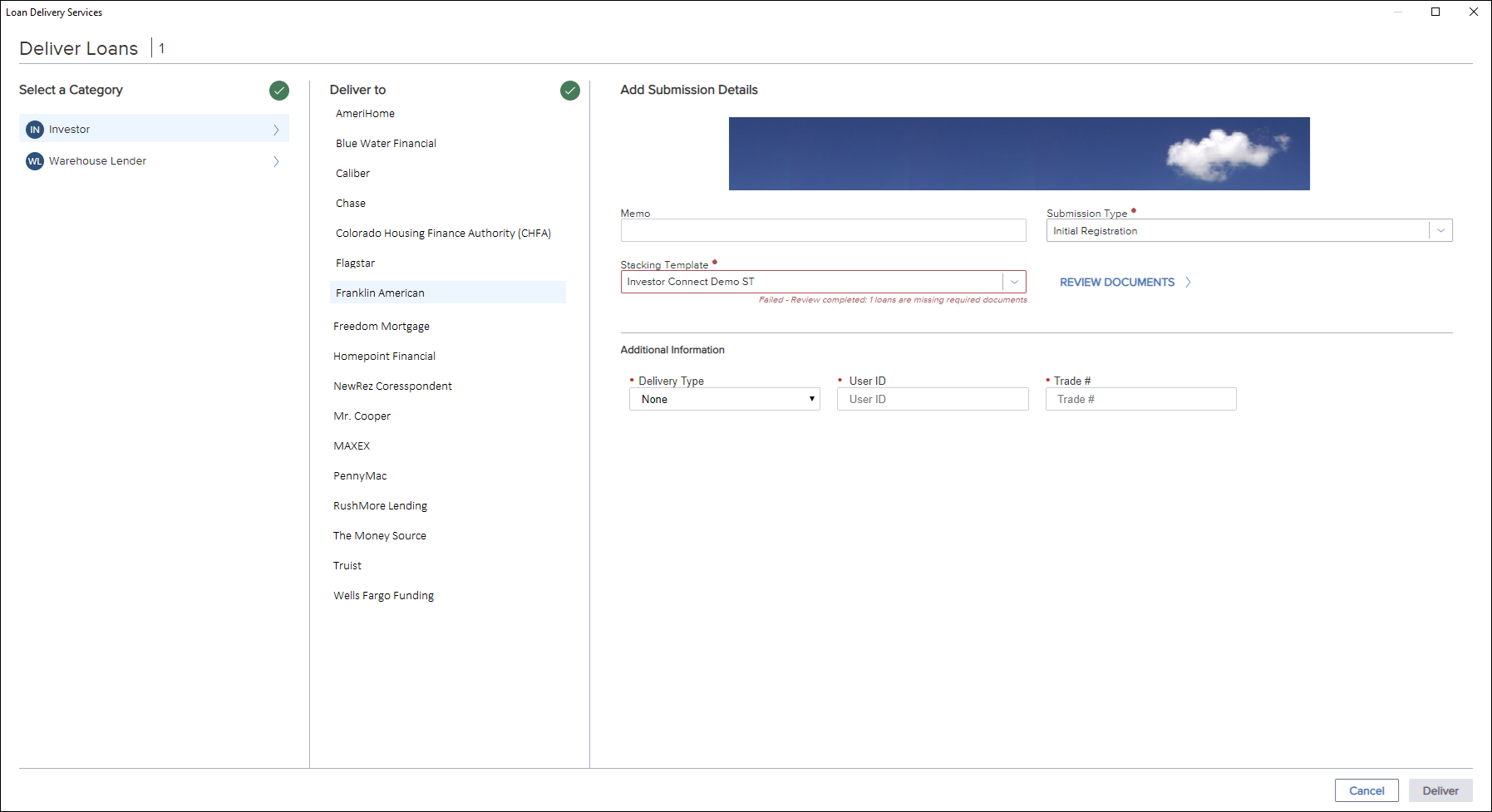
When a submission includes documents and a stacking template has been applied, Encompass now performs a review of the documents in the delivery and displays a message below the Stacking Template field describing the status of the documents.
Green text indicates that all required documents are included.
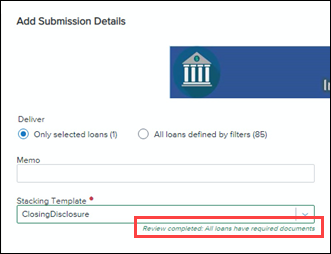
Red text indicates the number of loans with missing documents.
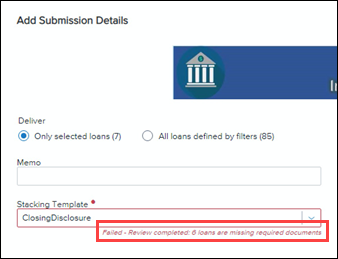
If documents are missing, click the Review Loans link (for packages with more than one loan) or the Review Documents link (for packages with only one loan) to quickly locate and add the missing documents.
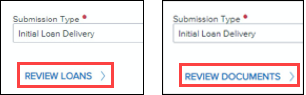
Updates to the Review Loans Window
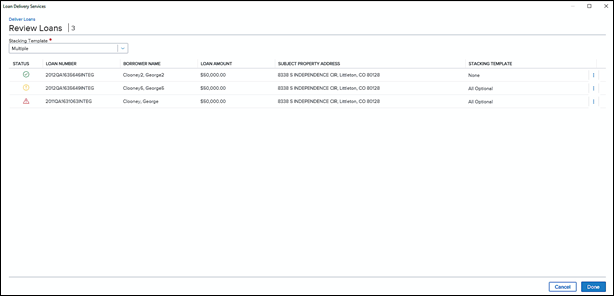
The Review Loans window now includes a Status column with icons that indicate the status of documents in the delivery. Click an icon to open the Review Documents window:
-
Green Check Mark
 - No missing documents.
- No missing documents. -
Yellow Exclamation Point
 – Missing optional documents
– Missing optional documents -
Red Exclamation Point
 - Missing required documents
- Missing required documents
![]()
The window also has a new Stacking Template column that lists the stacking template applied to each loan and a Stacking Template dropdown list has been added above the table. When all the loans in the delivery use the same stacking template, the stacking template name displays in the dropdown list. When loans in the delivery use different stacking templates, Multiple displays in the dropdown list. Select a different stacking template from the dropdown list to apply the template to all the loans in the delivery.
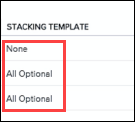
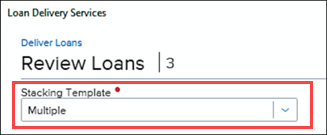
Updates to the Review Documents Window
Buttons have been added on the top-right of the Review Documents window to enable users to toggle between a List View and a Doc View.
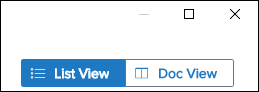
List View
The List View displays a list of documents and information similar to the previous version of the Review Documents window.
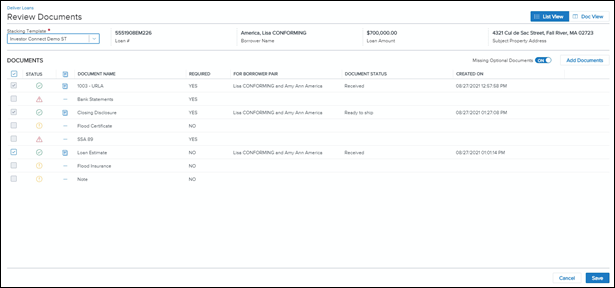
The following updates have been made to this view:
-
The header that previously displayed the loan number and borrower name has been removed and replaced with a new ribbon located above the table.
-
The new ribbon includes the loan number and borrower name from the old header, the Stacking Template dropdown list from the previous window, and the following new pieces of information:
-
Loan Amount
-
Subject Property Address
-
-
The Update Templates button has been removed. This button enabled users to update the stacking template and save the changes, provided they were given the appropriate rights in the Personas setting.
-
A Missing Optional Documents toggle has been added on the upper-right above the table. When the toggle is switched to On, missing optional documents display in the list. When the toggle is switched to Off missing optional documents do not display in the list.
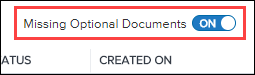
-
A new column has been added that displays a Document Icon when a document is not missing from the package. Click the icon to switch to the Doc View with the selected document showing in the document viewer.
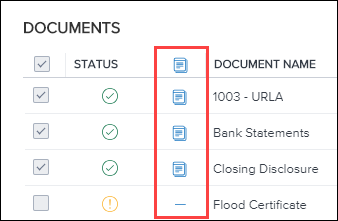
Doc View
The Doc View displays a list of documents in the left panel. Click the Arrow icon to the left of a document to toggle open a list of file attachments for the document. Then click a file attachment to open it in the document viewer in the right panel.

Updates to the Add Documents Window
The Add Documents window (known as the Add Additional eFolder Documents window in previous version of Encompass Investor Connect) displays documents that can be added from the eFolder.
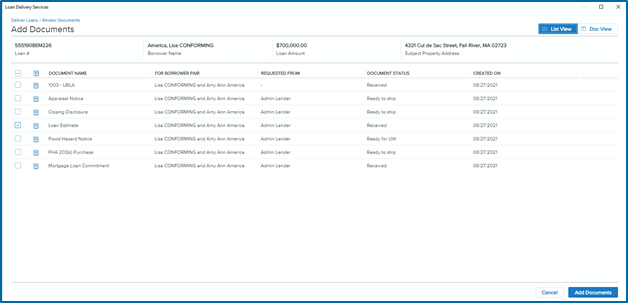
Buttons have been added on the top-right of the Add Documents window to enable users to toggle between a List View and a Doc View.
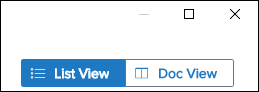
List View
The List View displays a list of documents and information similar to the Add Additional eFolder Documents window in previous version of Encompass Investor Connect. The following updates have been made to this view:
-
A new ribbon located above the table displays the following information for the loan:
-
Loan Number
-
Borrower Name
-
Loan Amount
-
Subject Property Address
-
-
A new column has been added that displays a Document icon when a document is not missing from the package. Click the icon to switch to the Doc View with the selected document showing in the document viewer.
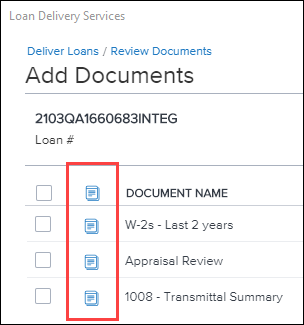
Doc View
The Doc View displays a list of documents in the left panel. Click the Arrow icon to the left of a document to toggle open a list of file attachments for the document. Then click a file attachment to open it in the document viewer in the right panel.
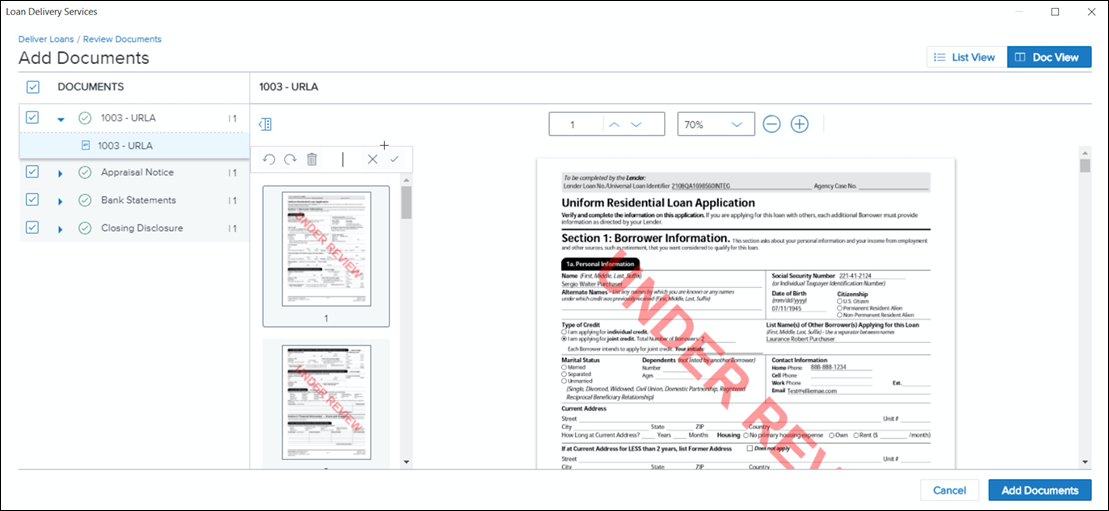
DND-11512, DND-11514, DND-13201
Audit Tracking
A new set of repeatable fields has been added to Encompass to track the history of delivery statuses for loans sent to partners via Encompass Investor Connect. These fields can be added to Encompass Pipeline views, custom forms, and reports to track changes in status that have occurred to the loan during the delivery process and to view the history of status changes for audit tracking purposes.
Previously, the following four fields were available for tracking the status of a loan that was delivered to a partner. These fields reflected the values for the current status and would be overwritten each time the status changed.
-
Delivery Status (field ID INVESTORCONN.X1) – The current status of the loan.
-
Delivery Status Date/Time (field ID INVESTORCONN.X2) – The date and time when the status last changed.
-
Delivered To Company (field ID INVESTORCONN.X3) – The partner to whom the loan was delivered.
-
Delivered To Category (field ID INVESTORCONN.X4) – The partner’s service category.
The new repeatable fields are read-only and capture the same information as the fields listed above, but instead of overwriting the information each time the status changes, a new set of fields are created each time the status changes. The information for each status change is saved as a series of separate records that are used to catalog the history of status changes for the loan.
The following new repeatable fields can be added to the Encompass Reporting Database, custom forms, and reports:
-
Delivery Status Date/Time (field ID INVESTORCONN0001)
-
Delivery Status (field ID INVESTORCONN0002)
-
Company Delivered To (field ID INVESTORCONN0003) – The partner to whom the loan was delivered.
-
Category Delivered To (field ID INVESTORCONN0004) – The partner’s service category.

A standard naming convention is used to assign a field ID to each of the repeatable fields. The field ID includes a prefix that identifies it as an investor connect field (INVESTORCONN), followed by a set of two digits that identify the number of the status record, and a final set of two digits that identify the specific field.
Example: The generic field ID for a Delivery Status is INVESTCONN0002.
-
The prefix and the last two digits in the field ID identify it as an Investor Connect Delivery Status field: INVESTCONN0102
-
The first two digits in the field ID identify the number of the record. For example, the first Delivery Status record for the loan would be INVESTCONN0102; the second Delivery Status record for the loan would be INVESTCONN0202.
DND-9827
Email Notifications
A new Email Notifications feature for Encompass Investor Connect can be configured to provide email notifications to the user who sent the loan delivery whenever specified changes occur in a loan delivery package status or a partner response.
To Configure Email Notifications:
-
On the menu bar, click Encompass, and then click Settings.
-
On the left panel, click External Company Setup, and then click Investor Connect Settings.
-
On the landing page for the settings, in the Email Notifications section, click the Gear icon.
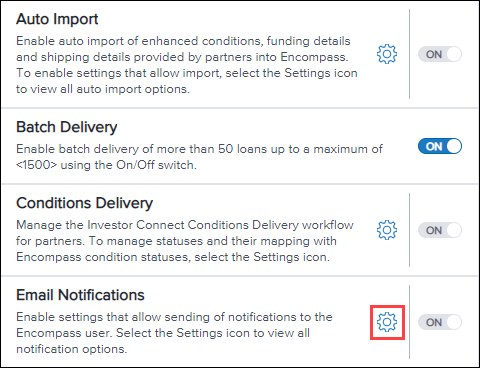
-
On the Manage Email Notifications window, select the options for Package Statuses and Partner Responses that will trigger an email notification.

When a change in package status or a new partner response matches an option selected in the setting, an email notification is sent to the user who initiated the delivery. The email describes the event that triggered the email and provides details about the loan package. The following logic is used to send notifications based on Package Statuses for delivery packages with more than one loan:
-
In Progress - After a delivery transaction is initiated, a single email notification is sent, regardless of the number of loans being delivered. For example, if a user sends ten loans in a single delivery, one email notification is sent.
-
For all other statuses - After a delivery is in progress, separate email notifications are sent for each loan when the status of the loan changes. For example, if a user sends ten loans in a single delivery, and the status later changes for five of those loans, five separate email notifications are sent describing the status change for each loan.
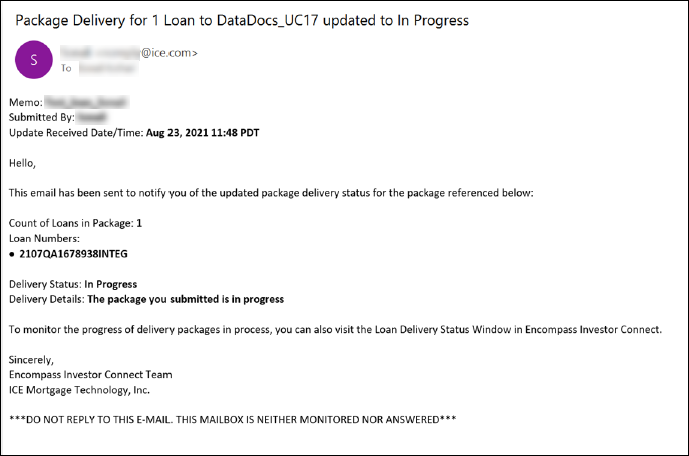
Previously a generic email notification was sent to notify the user that the status of the delivery had been updated.
Migration
The new email notification feature replaces the email notification feature used for Encompass Investor Connect in previous versions of Encompass. It is recommended that your administrator review the new setting and adjust the options as needed to ensure that your company continues receiving the expected email notifications after updating to Encompass 21.3.
The following logic is used by Encompass to configure the setting after upgrading to Encompass 21.3:
-
If the Email Notification setting was not enabled prior to the Encompass 21.3 update, the Email Notification is set to Off.
-
If the Email Notification setting was enabled prior to the Encompass 21.3 update, the Email Notification is set to On and the following three options for Package Statuses are selected by default: In Progress, Failed, and Error.
DND-11798
Updated Error Messages
Encompass Investor Connect error messages have been updated to make the wording more concise and intuitive, to provide users with additional information for addressing the issues that resulted in the error message, and to update product branding by replacing “Ellie Mae” with “ICE Mortgage Technology.”
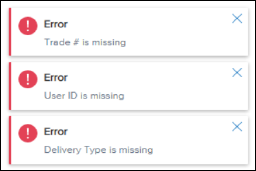
DND-13278
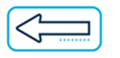
|
Previous Section: Introduction |
