Feature Enhancements in Encompass Investor Connect 20.1 September Service Pack
This section discusses the updates and enhancements to existing forms, features, services, or settings that are provided in this release.
With this release we are introducing a new look and user experience for release notes and online Help. We’ve made the new design easier to navigate and more user-friendly. Plus, we’ve added many feature upgrades that you have suggested, including:
-
New colors and styling aligned with Ellie Mae branding
-
Wider layout that allows for larger screen examples
-
Improved organization and grouping of menus and side navigation links
-
Easy to consume “at a glance” views of release notes items
-
And more…
While the look and feel of the release notes and the Help is different, the overall process you should follow to locate and read the release notes and find Help topics will not change. We look forward to your feedback about your experience with the new release notes and online Help.
A new batch delivery feature has been added to enable lenders to save time and increase efficiency by packaging and delivering more than 50 loans in a single submission. Lenders can use this feature to deliver as many as 1500 loans to an investor or warehouse lender. A new option has also been added to the Investor Connect Settings in Encompass to enable the batch delivery feature.
New Setting to Enable the Batch Deliver Feature
A new option has also been added to the Investor Connect Settings in Encompass (Encompass > Settings > Investor Connect Settings) to enable Encompass administrators to enable or disable the batch delivery workflow for Encompass users with access to the Encompass Investor Connect feature.
To Enable Batch Deliveries:
-
On the menu bar, click Encompass, and then click Settings.
-
On the left panel, click External Company Setup, and then click Investor Connect Settings.
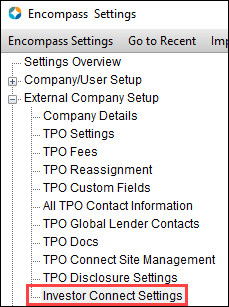
-
Click the Batch Delivery tab, and then select the Enable Batch Loan Delivery checkbox.
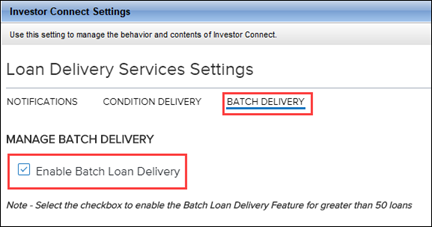
Batch Delivery Workflow
When the batch loan delivery feature is enabled, user can open the Encompass Pipeline and select between 50 and 1500 loans from one or more Encompass loan folders. These loans can be filtered based on the columns available on the Encompass Pipeline. After selecting the loans, users can open the loan submission window and then choose whether to use the standard submission workflow (50 or fewer loans) or the new batch delivery submission workflow (50-1500 loans). After selecting the new Review Loans button displays on the loan submission window and provides access to a Review Loans window where users can sort, filter, review, and delete the loans in the submission package if needed.
To Send a Batch Delivery:
-
On the Encompass Pipeline, select as many as 1500 loans to include in the loan package.
-
To select loans in multiple folders, click the Loan Folder dropdown list on the Pipeline, and then select the folders with the loans you want to include.

-
Use the search filter fields above the Pipeline columns to filter the loan selection based on the loan data in one or more columns.
-
-
Right-click the selected loans and then:
-
Point to Investor Services and then click Deliver to [partner name] to send the package to an investor.
- Point to Warehouse Lender Service and then click Deliver to [partner name] to send the package to a warehouse lender.
-
-
The Deliver to [partner name] window (submission window) opens.
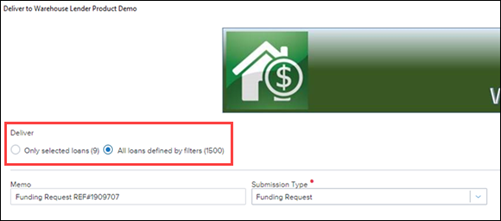
A new Deliver section is available on this window with two options. After you select an option, a number displays in parentheses after the option to indicate the number of loans in the package for that option.
-
Only selected loans – Use this option to submit 50 or fewer loans. This is the same workflow used in earlier versions of Encompass Investor Connect. When the window opens, this option is selected by default. If this option is used for the loan package, the loan package contains only loan files that have been manually selected on the Pipeline.
-
All loans defined by filters – Use this option to submit batch loan deliveries for all the loan files defined by the loan folders and filters selected on the Pipeline. This option enables the lender to include as many as 1500 loans in the submission package.
-
-
If you select the All loans defined by filters option to send a batch delivery, but the number of selected loans exceeds 1500, the Send button is disabled and a red error message displays.
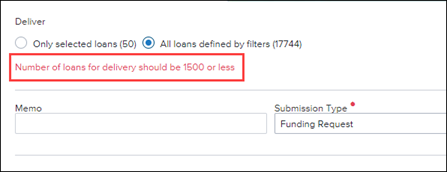
-
When the batch delivery option is selected, a Review Loans button displays on the submission window. Click the button to view a list of all loans selected from the Pipeline.
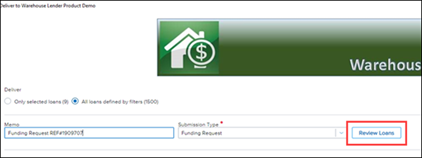
The Review Documents button does not display on the submission window for batch loan deliveries.
The Review Loans window opens and displays a list of the loans in the package.
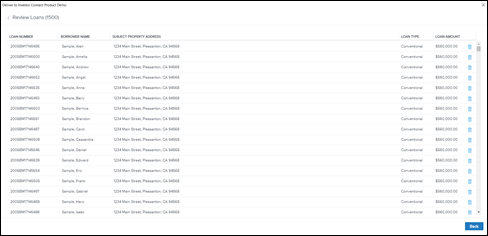
-
Click the Delete icon to delete a loan from the package. Click Yes when the confirmation message displays to confirm the deletion.
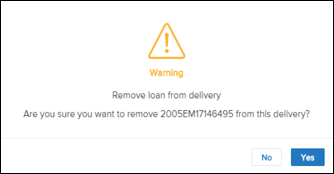
If you remove all the loans from a package, a confirmation message indicates that the submission package will be canceled.
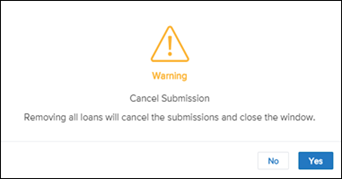
-
After reviewing the loans, click the Back button to return to the submission widow.
-
Click the Send button on the submission window to send the loan package.
DND-6688
A new Warehouse Bank Funding Response (Investor Connect) section has been added below the Funding Source / Warehouse Bank section on the Funding Worksheet Tool in Encompass to enable lenders to import funding request information that has been returned from a warehouse lender via Encompass Investor Connect. This section is enabled only for lenders who are partnering with Encompass Investor Connect warehouse lenders who have enabled the functionality for returning funding request data via Encompass Investor Connect.

The new section includes the following read-only fields, which are used for Encompass Investor Connect warehouse lending purposes:
-
Warehouse Lender (field ID VEND.X1042)
-
Warehouse ID (field ID VEND.X1043)
-
Warehouse URL (field ID VEND.X1044)
-
Funds to Title (field ID VEND.X1045)
-
Fed Reference # (field ID VEND.X1046)
-
Wire Amount (field ID 4660)
All the fields listed above are new fields, except for the Wire Amount (field ID 4660), which was previously located in the Funding Source / Warehouse Bank section.
The Warehouse Bank Funding Response (Investor Connect) section also includes an Import Funding Details button. When a lender clicks the button, the Import Funding Details window opens and displays the funding details that can be imported. The fields that display in this window have been updated to correspond to the fields in the new Warehouse Bank Funding Response (Investor Connect) section.

After the funding details have been imported, the information displays in the Additional Information window, which is accessible from the Loan Delivery Status window. The field have also been updated on this window.
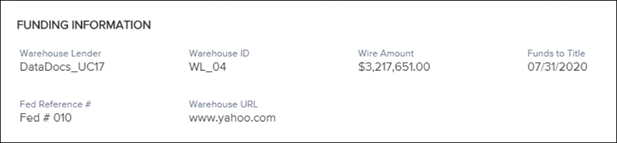
Prior to the Encompass 20.1 September Service Pack release, the Import Funding Details button was in the Funding Source / Warehouse Bank section and the data would be populated to fields in that section. After the release of the Encompass Investor Connect 20.1 September Service Pack, the Import Funding Details button is disabled for earlier versions of Encompass, and the following message displays when a user clicks the button in earlier versions of Encompass.
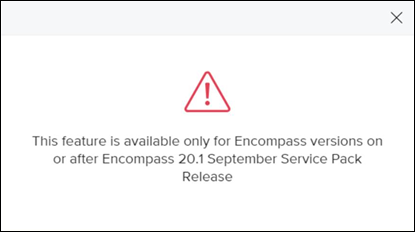
After updating to the Encompass Investor Connect 20.1 September Service Pack release, data previously imported or manually entered in the Release #/Fed Ref # (field ID 2000) is not migrated to the new Fed Reference # field (field ID VEND.X1046).
DND-9346
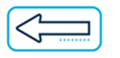
|
Previous Section: Introduction |
 View or print the PDF version
View or print the PDF version