Feature Enhancements in Encompass Investor Connect 19.4 November Service Pack
For loans that do not have a Loan Type (field ID 1172) of Conventional, lenders can now send loan packages, including UCD (uniform closing dataset) loan data files, without having to mark the Closing Disclosure as Final.
For a non-Conventional loan type:
-
When a Closing Disclosure is not marked as Final Encompass Investor Connect delivers an extract (UCD loan data file) of the Closing Disclosure.
-
When a Closing Disclosure is marked as Final for a non-Conventional loan type, Encompass Investor Connect delivers an extract (UCD loan data file) and PDF file of the Closing Disclosure.
For a Conventional loan type:
-
When the Closing Disclosure is not marked as Final, Encompass Investor Connect displays an error message.
-
When the Closing Disclosure is marked as Final, Encompass Investor Connect sends both an extract (UCD loan data file) and a PDF file of the Closing Disclosure.
DND-4672
Encompass Investor Connect users can now add or delete columns in the Loan Delivery Status window. This window is accessible by clicking the Loan Delivery Status button on the Encompass Pipeline.
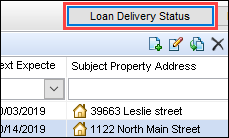
When the window opens, the columns listed below display by default in the following order:
-
Memo
-
Loan Number
-
Submitted To
-
Submission Type
-
Submission Date
-
Status
-
Status Date
-
Created By
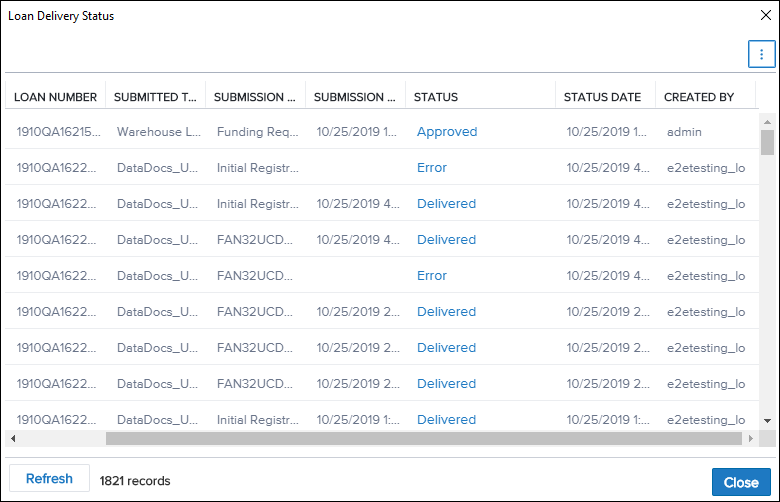
Encompass users can now customize the window by adding or removing the following columns:
-
Memo
-
Loan Number
-
Submitted To
-
Submission Type
-
Submission Date
-
Status
-
Status Date
-
Created By
-
Transaction ID
To Customize the Columns in the Loan Delivery Status Window:
-
Click the vertical ellipse icon (the three dots) on the upper right to open the Display Columns window.
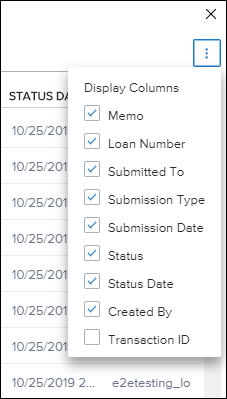
-
Clear the checkbox for any column you want to remove and select the checkbox for any column you want to add.
-
When you add a column, it displays on the right side of the data window. For example, if you remove the Memo column, which displays by default on the far left, and then add it back to the window, it will display on the far right.
-
A customized column view is not reset when filters are added or removed for the columns or when the Refresh button is clicked.
-
A customized column view is retained until the window is closed. The default view displays the next time the window is opened.
-
DND-4803
The Delivered option in the Status column on the Loan Delivery Status window is now a hyperlink that opens the Additional Information window for the loan.
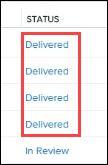
DND-5250
Updates have been made to the Additional Information window that can be accessed by clicking hyperlinks in the Status column on the Loan Delivery Status window. Previously, the Additional Information window would open only when certain types of Error status entries were clicked. Now the Additional Information window opens when you click one of the following Status types:
-
Delivered
-
In Review
-
Approved
-
Denied
-
Pending Conditions
-
Error – Some Error status types will open the Additional Information window, and other Error status types will display an error message when you click them.
The Additional Information window includes a Summary section at the top that provides a summary of the most recent information received from the investor. Below the Summary is a Response Log section that lists individual entries for all the responses received from the investor for the loan package .
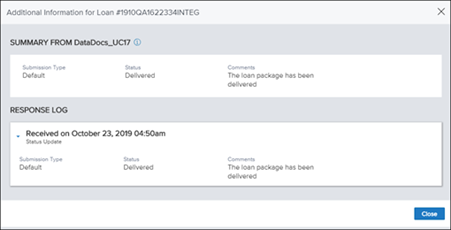
Summary
The Summary section includes a line at the top with the following general information about the most recent entry in the Response log:
-
Submission Type
-
Status
-
Investor Loan Number
-
Comments
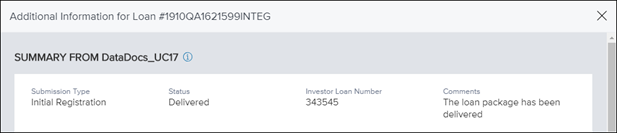
Click the information icon next to the summary title to view a brief description of the data in the entry.
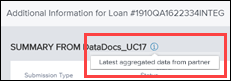
When applicable, the Summary also includes a Conditions entry below the Submission Type when an investor has sent a condition for the loan. Click the information icon to learn how to access the Import Condition feature in Encompass.
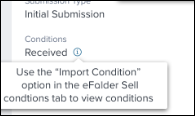
Response Log
Response Log entries are arranged chronologically with the most recent entry at the top. They include all responses received from the investor with a received date and time on the top row and a second row with a description of the type of information included in response. Click an entry to toggle open the content and view the relevant information .
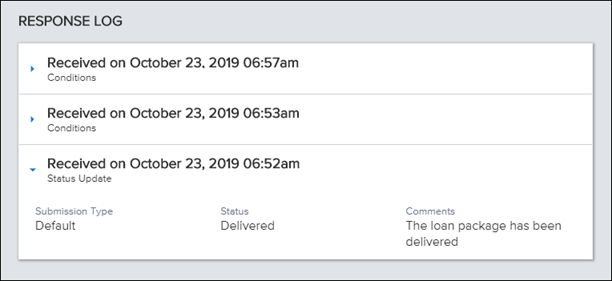
DND-4705
 View or print the PDF version
View or print the PDF version