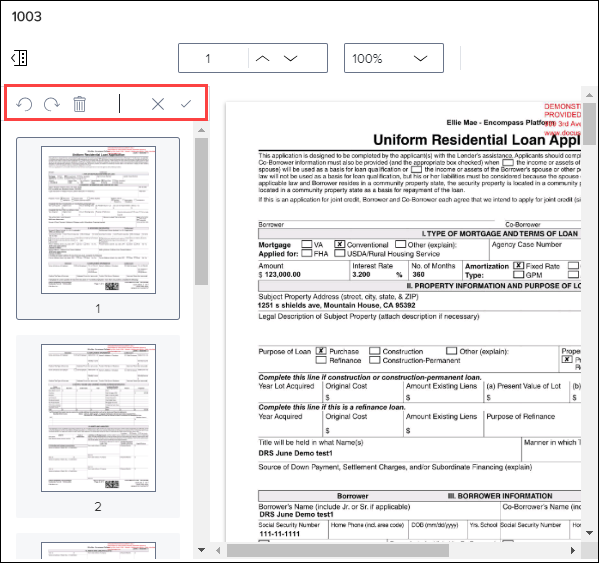View Contents of Delivered Loan Packages
Use the View Package window to view the contents of loan package ZIP files that were successfully delivered to partners over the previous 30 days. The window lists the files included in the package. The contents of the package cannot be edited, but users can select a PDF file to view its pages in the document viewer. The content of JSON or data files cannot be viewed in the window. The view Packages Window is accessed in two ways:
-
On the Transaction window, click the Individual toggle button at the top of the window and then click the Document icon for the loan.
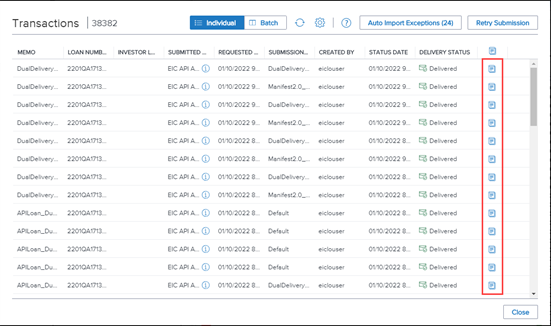
When you place your mouse pointer over a Document icon, the package size displays in a pop-up text window.
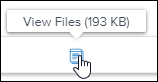
The Document icon displays only for loans with file attachments that have been successfully delivered to a partner.
-
On the Delivery Details window, click the View Package button on the upper-right.
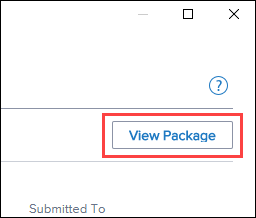
When you place your mouse pointer over the View Package button, the package size displays in a pop-up text window.
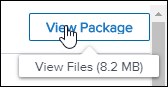
On the View Package window, click a document name in the left panel to view the file attachment in the document viewer panel on the right.
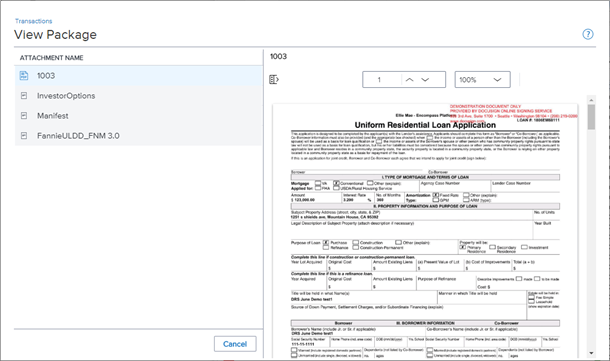
Use the resizing dropdown at the top of the document viewer to adjust the size of the file in the viewing area.

Use the page navigation field to move among pages in the file.

You can also navigate among pages using the scroll bar on the right of the viewer or by clicking the Thumbnail icon.

When you click the Thumbnail icon, a thumbnail navigation panel opens. Click a page in the navigation panel to display the page in the document viewer. Because the loan has already been sent to a partner, the icons for editing the pages are disabled.