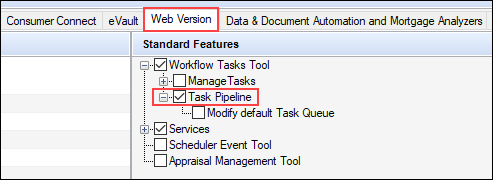Open Web View
From the Pipeline menu in the desktop interface, authorized users can select an Open Web View option to jump to the loan, Scenario Comparison Tool, Prospects tab, or Task Pipeline in the Encompass web interface. By providing direct access to these items from the desktop interface, you can access the them in the Encompass web interface more efficiently and skip the steps of manually opening a web browser, navigating to the Encompass log in screen, providing log in credentials, and then navigating to loan or other area in the web interface.
After opening a loan in the Encompass desktop interface, you can click the Open Web View button provided in the loan toolbar or navigate to Pipeline > Open Web View > Loan to jump to the loan in the Encompass web interface.
When clicked, the Encompass web interface is launched in your default web browser with the loan opened to your default landing page.
-
When you click the Open Web View button or the Open Web View > Loan option, the loan screen in the desktop interface is automatically closed and the Pipeline is displayed.
-
Regardless of the screen that is displayed in the loan file when the Open Web View > Loan is clicked, the loan is opened to your default landing page in the web interface.
-
If there are un-saved changes to the loan when you click Open Web View > Loan , you are prompted to save or cancel these changes. After saving or discarding these changes, the loan will then be opened in the web interface.
-
When the loan is already open in the web interface, you will not be able to make edits to the loan in the desktop interface. You are permitted to open the loan in read-only mode.
-
Each time the Open Web View > Loan option is clicked, a new Encompass web interface session is launched. For example, if a web interface session is already open in a web browser, and then you click the Open Web View > Loan option, a new browser window is launched (and the loan is opened in a new web interface session).
After opening a loan in the Encompass desktop interface, you can navigate to Pipeline > Open Web View > Opportunities to jump to the Scenario Comparison Tools (Opportunities) in the Encompass web interface. This feature can be used with prospective borrowers to compare the rates and payments of up to 10 loan programs related to the requested criteria. The Scenario Comparison Tool is available when using both the ICE PPE and Optimal Blue pricing engines. It lists any opportunities that have been created, displaying the name, status, loan purpose, city, state, ZIP code, loan number, and the last date that the opportunity was modified.
Using the Task Pipeline option provided in the Pipeline menu, you can jump to the Workflow Tasks Pipeline inside the Encompass web interface from the desktop interface. The Workflow Tasks Pipeline enables you to quickly identify, sort, and access their tasks from one central location. You can view all tasks that are assigned to you or assigned to a user group that you belongs to.
To access the Workflow Tasks Pipeline from the desktop interface, click the Pipeline tab, and then click Pipeline > Open Web View > Task Pipeline.
The Workflow Tasks List in the Encompass web interface will then be launched in your default web browser.
Alternatively, you can also right-click inside the Encompass Pipeline, and then select the Open Web View > Task Pipeline to open the Workflow Tasks Pipeline in the Encompass web interface.
Prerequisites
The options in the Open Web View sub-menu will only be displayed for users with the required Persona access rights. Users must have the Both desktop and web versions of Encompass access and the required access rights configured on the Personas > Web Version tab.
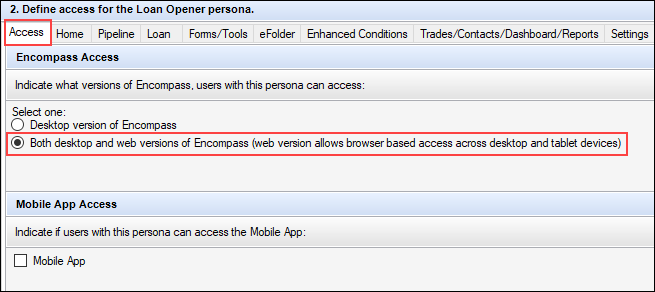
Example: Persona access to the Task Pipeline