Encompass eClose Setup
This feature is not available in Encompass Broker Edition.
ICE Mortgage Technology has developed an eClose solution to address the needs of lenders to better serve their borrowers, provide greater efficiencies, and increase their ROI.
Refer to these instructions once your organization has completed the Encompass eClose signup process and ICE Mortgage Technology has enabled the eClose service for your Encompass system(s). Consult with your relationship manager about this signup process.
Enabling Encompass eClose for Your Encompass System
Once you have completed the eClose signup process and ICE Mortgage Technology has enabled the Encompass eClose service for your Encompass system(s), you must visit the Encompass eClose Setup setting to complete the eClose enablement process. Follow these instructions to complete this process.
To Complete the Encompass eClose Enablement Process:
- On the Encompass menu bar, click Encompass, and then click Settings.
- On the left panel, click Additional Services, and then click Encompass eClose Setup.
-
The Encompass eClose Setup screen displays. If ICE Mortgage Technology has enabled eClose for your Encompass systems, the Encompass eClose – Setup Required heading and the Get Setup button are displayed. If you do not see these on this screen, consult with your relationship manager to ensure that Encompass eClose has been enabled.
- Click the Get Setup button.
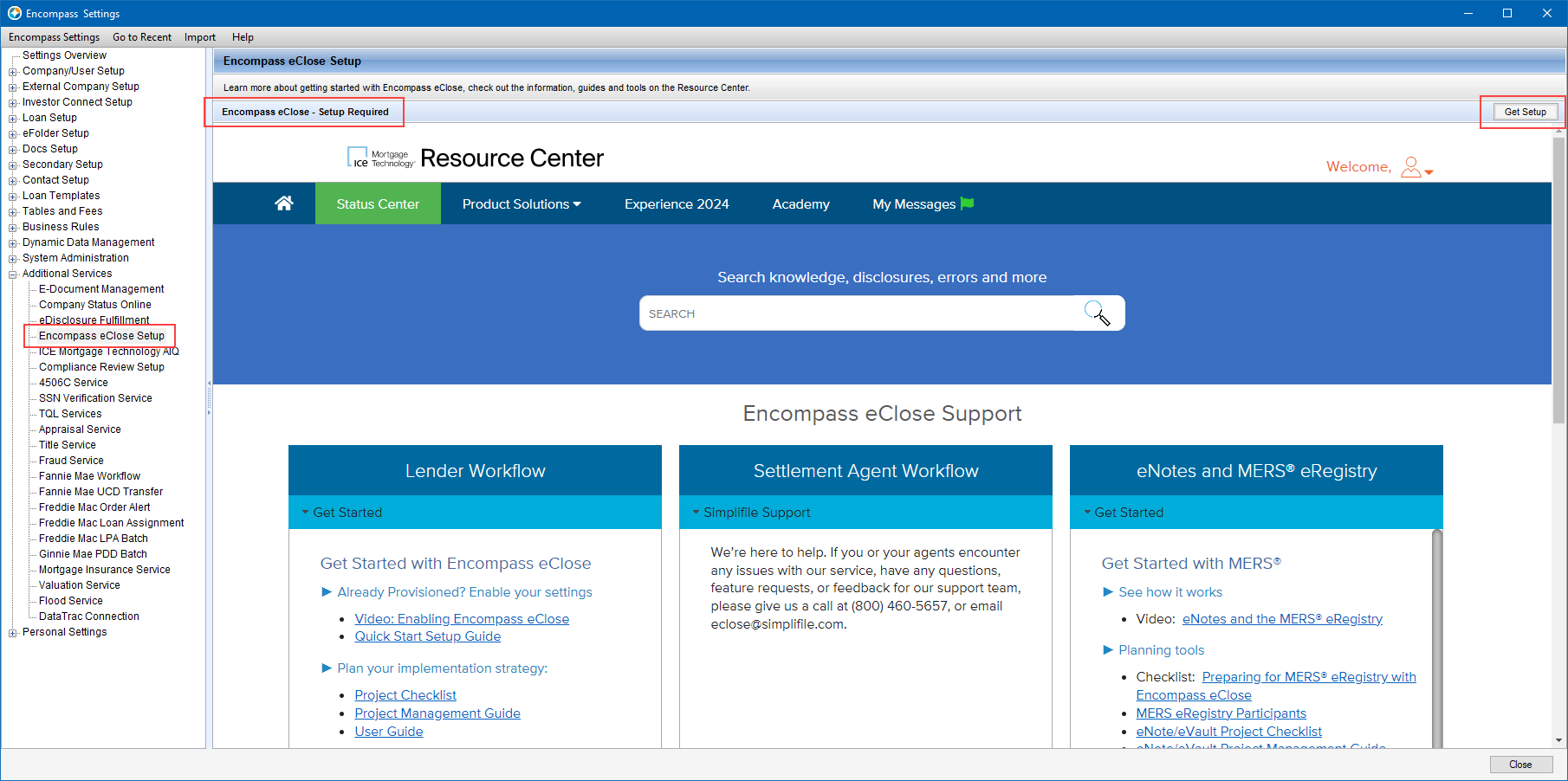
- The eClose Organization Setup screen displays.
-
Here, the Lender Information and Lender Contact Information sections are pre-populated with your Organization details and contact information. This information can be modified if necessary.
- Next, determine how settlement agents will access the loan and its documents. When loan documents are sent to agents, there are two types of authentication methods available to them to access the loan:
-
Full Authentication: Authentication requiring a settlement agent to log into their Simplifile account for access to the loan.
-
Streamlined Authentication: Authentication requiring a settlement agent to know three (3) shared secrets of the transaction but not requiring the settlement agent to have a Simplifile user account for login. This is the recommended selection and still allows a settlement agent to log in with Full Authentication listed above.
Streamlined Authentication allows the settlement agent to perform specific actions for the eClosing. This streamlined option is beneficial for agents who use mobile notaries to perform hybrid eClosing. When a settlement agent or notary is required to perform an electronic notarization or witness an eSignature they will be required to use their Simplifile user account for login.
To provide streamlined authentication, select the Enable Streamline Access for Settlement Agents? checkbox and then select the actions in which streamlined access is used.
-
In the When to Allow Streamline Access section, select both Closing and Post-Closing.
-
In the Allowed Streamline Access section, select all three options to allow the settlement agent to download the closing package, return ink signed documents, and help the borrower with e-Signing.
-
In the Knowledge Based Questions section, select three (3) or more shared secrets about the loan that the settlement agent will be required to answer to gain access to the loan actions you selected in the Allowed Streamline Access section. The screen example below displays the most selected choices for settlement agent access.
-
In the Streamlined Access Options section, enter the number of days that streamlined access is available for the options you selected, along with the maximum number of attempts the settlement agent can make to provide the required answers to the shared secrets to access the loan actions before their access is revoked. Below are the defaults most used for settlement agent access.
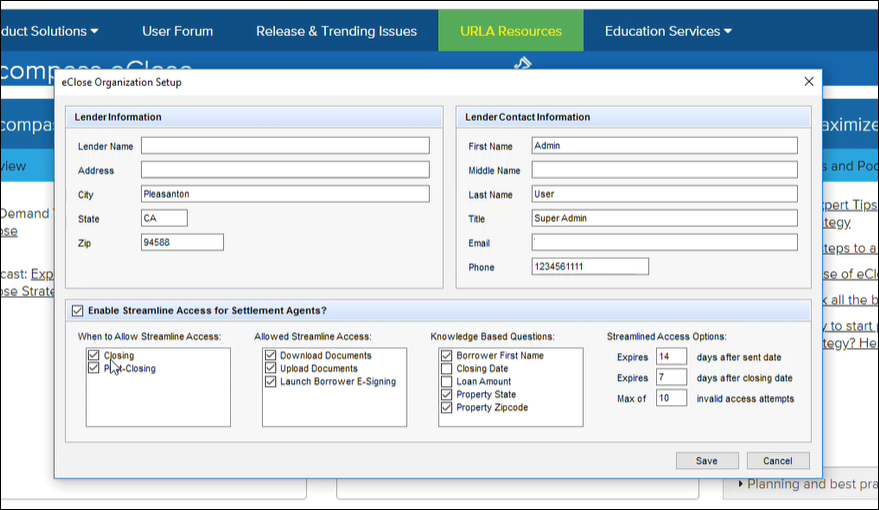
- When finished, click Save.
-
You have now completed the required steps for enabling eClose. On the Encompass eClose Setup screen, the Encompass eClose heading is updated to Setup Complete and your Organization ID is displayed. The Get Setup button is no longer displayed.
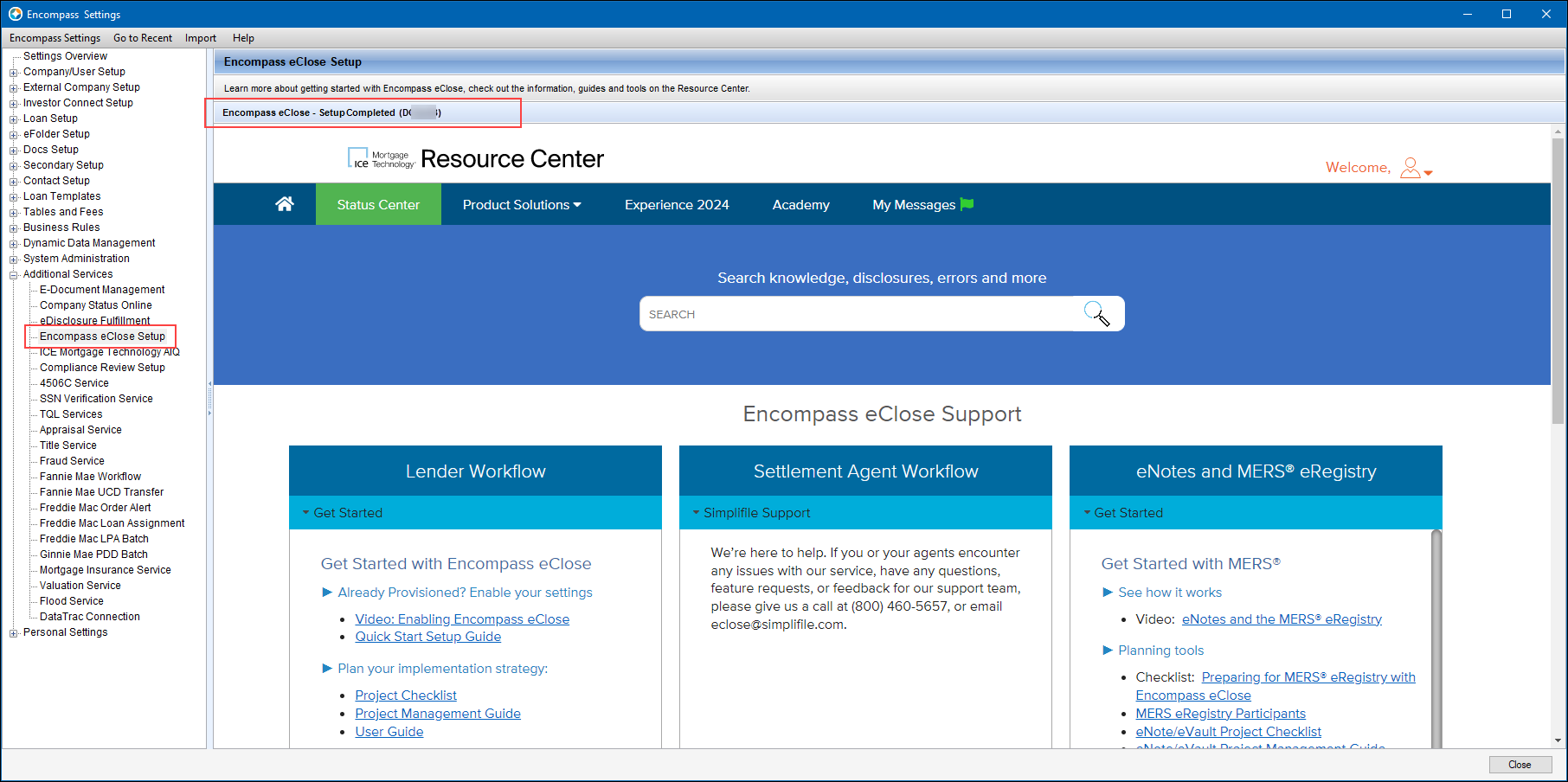
Additional Encompass eClose Resources
Now that Encompass eClose is enabled and the required setup is complete, the Encompass eClose Setup page provides access to the Resource Center Encompass eClose page. This page provides many helpful resources where you can learn about developing a successful eClose strategy, the steps needed to enable Encompass eClose, instructional guides, and more.
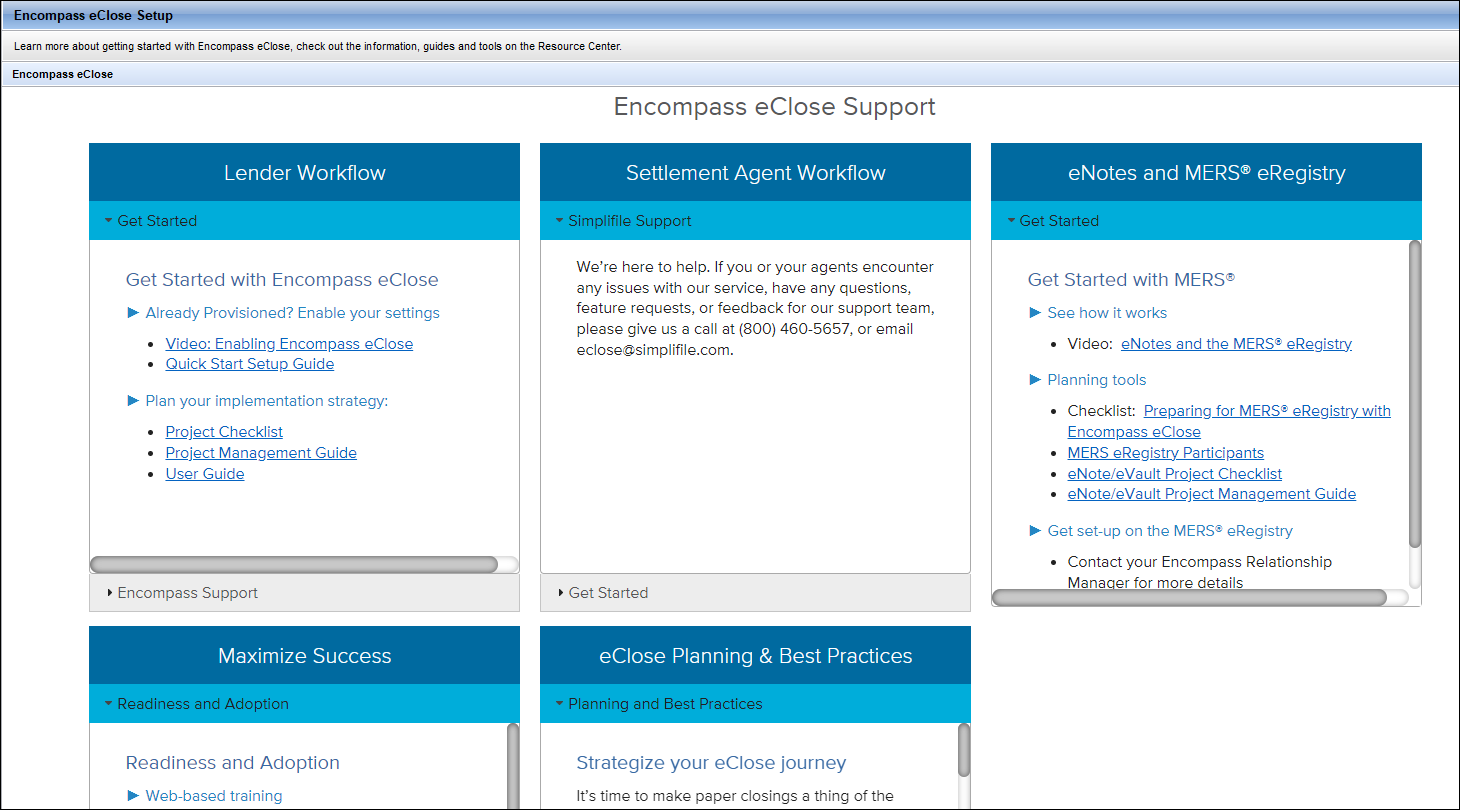
To Access the Encompass eClose Setup Screen:
-
On the menu bar, click Encompass, and then click Settings.
-
On the left panel, click Additional Services, and then click Encompass eClose Setup.
-
The Encompass eClose Resource Center page displays. Click a link on the page to view the resource.
-
See Also
The following guides and resources provide complete instructions and requirements for setting up and using Encompass eClose, along with helpful tips, frequently asked questions, and more.
-
Encompass eClose User Guide: This guide incorporates role-specific responsibilities and an overview of what steps must be taken by members of your organization to perform an eClosing. This guide also includes an overview of the steps required by settlement agents in Simplifile when performing an eClosing.
-
Encompass eClose Quick Start Setup Guide: This guide, intended for Encompass administrators, describes the System Requirements and Encompass persona settings that must be met and configured to enable users to utilize the eClose workflow.
-
Encompass eClose Project Management Guide: This is a best practices guide for implementing hybrid eClosing across your organization. The key message provided here is that buy-in across the organization is required for success with eClose. A checklist of activities and change management milestones are also included in this guide.
-
eClose FAQs: This document provides answers to Frequently Asked Questions around Encompass eClose.
-
eClosing with Simplifile Tip Sheet: Intended for settlement agents in Simplifile to explain how to access the loan, download the document package, and managing the documents based on their eSign status.
Please visit the Encompass eClose page in the Resource Center for access to these guides and resources, on-demand webinars, videos, and more helpful information for using Encompass eClose.