Feature Enhancements in Version 23.3 February Service Pack (Banker Edition)
This section discusses the updates and enhancements to existing input forms that are provided in this release.
Updates to the Encompass Client Machines
The Encompass 23.3 February Service Pack release includes the following updates, which will be applied to users' Encompass client machines (23.3.0.5). This client update can be controlled manually via the Encompass Version Manager tool. If the tool has been configured to always apply new releases to users’ computers automatically, users will receive this update upon their initial log in of Encompass following the release.
State regulators in conjunction with the Conference of State Banking Supervisors (CSBS) announced a new version of the NMLS Mortgage Call Report (a report generated out of Encompass quarterly by state licensed lender and broker users) is due to go into effect on April 1, 2024 to include Q1 2024 loan data. This 23.3 February Service Pack release provides the required updates to support this new NMLS Mortgage Call Report.
To Generate the New Version 6 NMLS Mortgage Call Report:
-
Click the Pipeline tab in Encompass, and then click the Pipeline menu.
-
Point to Compliance Services, then click Generate NMLS Call Report.
The data for the report is pulled from the Reporting Database in Encompass. If any fields required for the report have not been added to the database, a pop-up window will ask you to contact the Encompass administrator.
-
On the NMLS Call Report window, in the Report Options section, select an option from the Format dropdown list:
-
Excel - Expanded: Generate data for an Expanded Mortgage Call Report in Microsoft Excel format. The Expanded report is intended for companies that are approved Fannie Mae or Freddie Mac Sellers/Servicers or are Ginnie Mae Issuers.
-
XML - Expanded: Generate data for an Expanded Mortgage Call Report in XML format. The Expanded report is intended for companies that are approved Fannie Mae or Freddie Mac Sellers/Servicers or are Ginnie Mae Issuers.
-
In order for the Version 6.0 (NMLS Rev.2024.1) option to display in the Version dropdown list, you must select one of these report formats.
-
Select Jan - Mar and 2024 from the Quarter/Year dropdown lists to generate data for Q1 2024.
-
Select Version 6.0 (NMLS Rev. 2024.1) from the Version dropdown list.
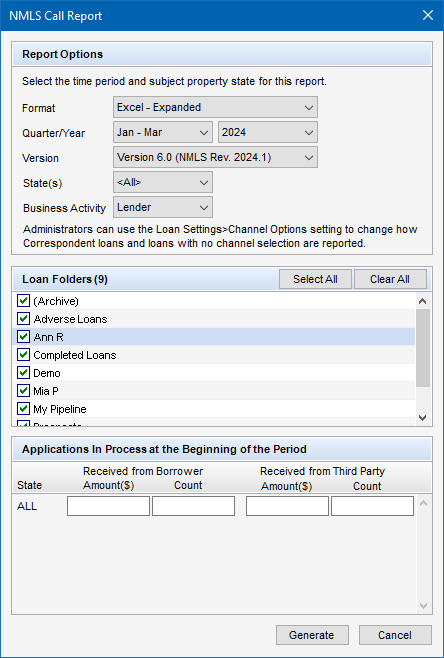
-
If exporting to Microsoft Excel, select All or select a state from the list if needed.
-
In addition, a new Business Activity dropdown field has been added to the NMLS Call Report pop-up window for use with Version 6 of the report only. Here you can select Lender (default selection) or Broker to determine the type of loan data to be included in the report.
- When Lender is selected, the report includes tabs for RMLA Section I, RMLA Section II, RMLA Section III, and Originators.
- When Broker is selected, the report includes tabs for Report and Originators.
-
In the Loan Folders section, select one or more loan folders to include in the report.
-
In the Applications in Process at the Beginning of the Period section, enter the number of loan applications that were in process from borrowers and from third parties at the beginning of the period covered by the report (in the appropriate Count field), and then enter the total dollar amount for borrower and third party loans.
-
If exporting in XML format, enter the information for each state in which the company is licensed.
-
-
Click Generate.
Refer to the NMLS Reports online help topic for detailed information about generating the report and links to the Generating and Uploading NMLS Mortgage Call Report Data guide.
CBIZ-57296, CBIZ-57337, CBIZ-56863
The Supplemental Insurance field (field ID URLA.X144) has been added to the 1400. Total Estimated Settlement Charges - Total Estimated Monthly Payment section of 2015 Itemization input form. This field is read-only and is populated by the supplemental insurance value entered on other input forms like the Loan Submission and Transmittal Summary.
CBIZ-57477
The following enhancements have been made to the user experience when adding conditions in the eFolder. Note that these enhancements apply to enhanced conditions only, not when adding standard conditions.
-
Adding Blank Conditions - When adding a blank condition to the loan in the eFolder in previous versions of Encompass, the Add Blank Condition pop-up window auto-populated the Condition Type and Condition Name fields with the first existing condition in the list. You would then need to delete this default text, select the condition type, and then type your own condition name. In Encompass 23.3.0.5, these fields are now blank so you do not need to perform these additional steps. In addition, the Condition Details window now automatically displays after you add a new ad-hoc condition so you can immediately start adding condition information. Previously, you needed to double-click the new condition name from the Conditions tab to open the Condition Details window.
Please note, users can select an existing condition from the Condition Name drop-down list, even though they are using the Add Blank Condition pop-up window. This action adds a template-based condition to their list, rather than a blank condition. If the user chooses to add a template-based condition from this blank pop-up window, the Condition Details pop-up window will not be provided to the user since all of that data is already populated from the template.
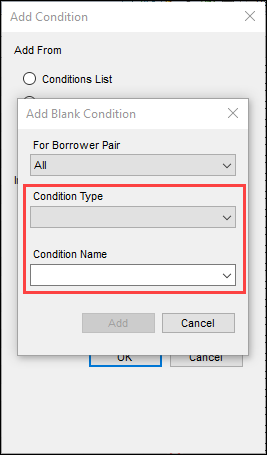
-
Adding Conditions from Conditions List - When adding conditions to the loan from a Conditions List, filter fields are now available at the top of each column, which enables you to select or enter terms or other text to apply to the column data and narrow the conditions that are listed.
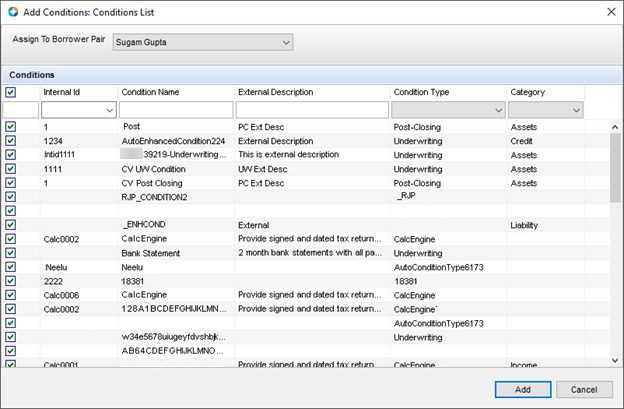
-
Adding Conditions from Condition Set - When adding conditions from a condition set to the loan in the eFolder, the two Condition Sets pop-up windows were too narrow to display the entire condition name without horizontally scrolling on the window. To address this, both pop-up windows are being widened, and the width of the For Borrower Pair, Condition Sets, and the Condition Name column has been expanded as well.
One pop-up window is available from the Closing Condition forms, and one is available from the eFolder Conditions View. The example below is from the eFolder Conditions view.
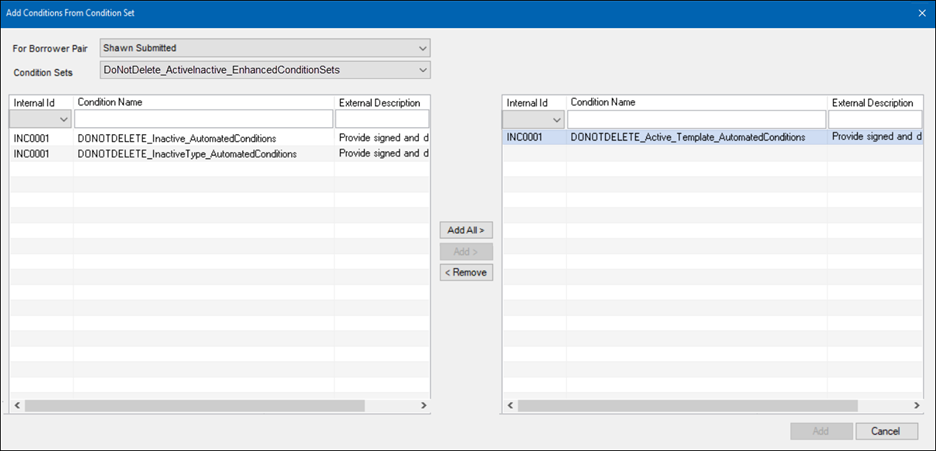
CBIZ-57806, CBIZ-57808, CBIZ-57810, CBIZ-57929, CBIZ-57931, CBIZ-57933
| Next Section: Fixed Issues | 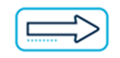
|
|
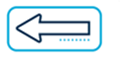
|
Previous Section: Introduction |