Income Analyzer Alert
For companies that have purchased the ICE Data & Document Automation and ICE Mortgage Analyzers service, Income Analyzer alerts are available. When file attachments for income-related documents are imported into a loan, the Income Analyzer scans the data in the attachments and compares it to the data in the Verification of Employment (VOE) income records in the loan. The alert is generated when the Income Analyzer has finished analyzing the data. Encompass users can click an Income Analyzer alert to open the window shown below where they can compare and reconcile any incomes data differences between the document attachments and the VOE records.
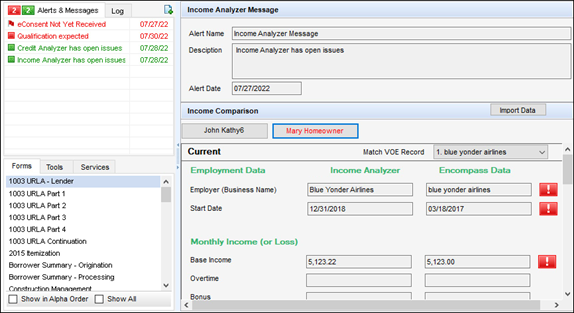
The top section of the window displays the alert name, description, and date.
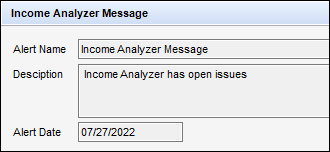
At the top of the Income Comparison section are one or more buttons that display the names of the borrowers for the loan in the following order: the primary borrower in the first borrower pair, the co-borrower in the first borrower pair, the primary borrower in the second borrower pair, the co-borrower in the second borrower pair, and so forth for each of the remaining borrower pairs in the loan. The primary borrower for the first borrower pair is selected by default. The selected borrower’s name displays in red text.
When you click the button for a borrower, income data displays for that borrower.
When there is no data for a selected borrower, a No information returned message displays below the borrower buttons.
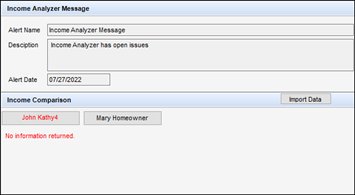
When there is data for the selected borrower, the following sections display on the window:
-
The Current section includes up to two entries for current employment records.
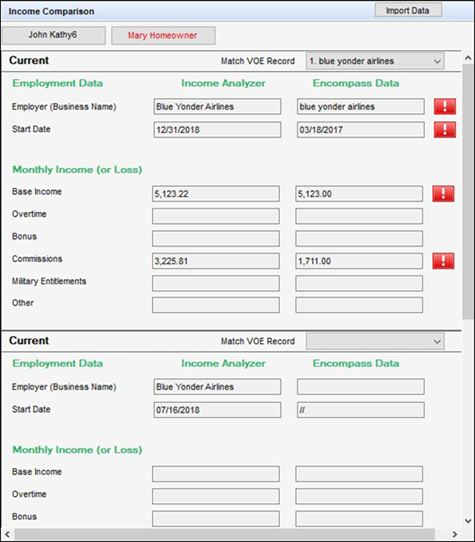
-
The Prior section includes an entry for one prior employment records.
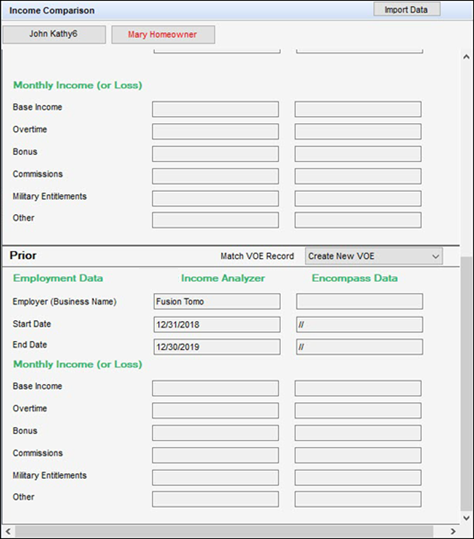
Each of the Current and Prior sections includes an Employment Data section and a Monthly Income (or loss) section.
-
Employment Data - This section includes rows for the following information:
-
Employer (Business Name)
-
Start Date
-
End Date - This row displays only for Prior employment.
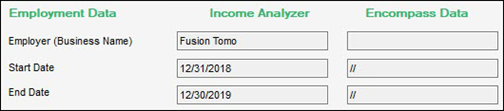
-
-
Monthly Income (or loss) - This section includes rows for the following information:
-
Base Income
-
Overtime
-
Bonus
-
Commission
-
Military Entitlement
-
Other
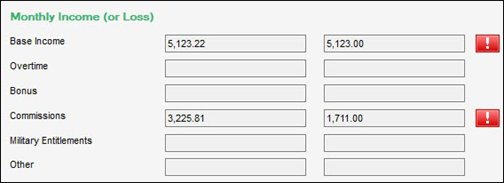
-
Two columns enable users to perform a side-by-side comparison of the Income Analyzer and Encompass data.
-
Income Analyzer - This column shows data from the Income Analyzer
-
Encompass Data - This column shows data from the Encompass VOE record.
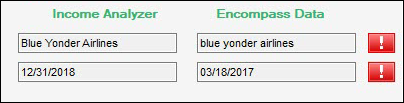
A red Exclamation Point icon displays to the right of the Encompass Data column for any fields that do not match.
By default, data is mapped base on the borrower name and the employer name. Each employment record shown in the alert window has a Match VOE Record dropdown list that users can click to map the Income Analyzer data to a different Encompass VOE record.
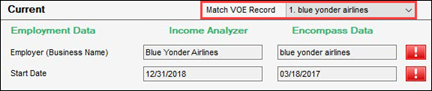
The dropdown list in the Current sections displays only current VOEs in Encompass. By default, the first current VOE displays. The dropdown in the Prior sections displays only prior VOEs in Encompass. By default, the first prior VOE displays. The dropdown is disabled if there are no current or prior VOEs. Each employment record from the Income Analyzer is assigned to one Encompass VOE. Each Encompass VOE is assigned to only one Income Analyzer employment record.
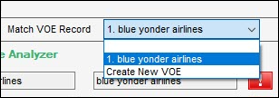
Users can decide whether to retain the Income Analyzer data mapping to the default Encompass VOE, select a different Encompass VOE, or select the Create New VOE option in the dropdown list to create a new Encompass VOE using the Income Analyzer data.
If more than two Employment Data records in the Income Analyzer column are mapped to the same VOE record in Encompass, the following message displays. Select a different Match VOE Record option for one of the records.
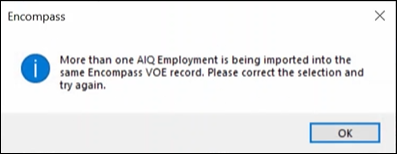
After making the selection, the user clicks the Import Data button in the Income Comparison header to copy the information from the Income Analyzer to the selected VOE option. After a user clicks the Import Data button, a confirmation message displays to remind the user that importing the data will replace the income amounts on the existing VOEs.
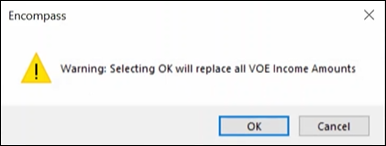
After the user clicks OK, the data is imported, the alert clears, and Encompass opens the VOE input form.
Access to the Import Data button is configured in the Personas setting.
When data is copied from the Income Analyzer:
-
Blank fields in Income Analyzer will clear the value in a corresponding Encompass field when a VOE has existing data in the field.
-
When an Encompass field does not have a corresponding field in the Income Analyzer, the Encompass value is retained.
-
Additional existing Encompass VOE records are not replaced when data is copied. They must be deleted manually by a user.