New Features & Forms in Version 18.4
Client Notification on Reprice (CNR)
With the Encompass Product & Pricing Service 18.4 release, pricing for all Investors will be unavailable from the time we receive a new rate sheet until that rate sheet is active in the system. Once we can identify the Investors providing advance notice of a new rate sheet, pricing for those Investors will be unavailable from the time of the advance notice until the new rate sheet is active in the system. All activity is reflected in the Notification Log.
Why we added this feature: To notify Encompass Product & Pricing Service (EPPS) users of an investor’s intent to publish new rates and ensure users cease pricing for that investor until the new rates are published, processed by EPPS, and available for pricing.
To enable users to receive reprice notifications, a new Receive Notifications manager right has been added to the Update User page.
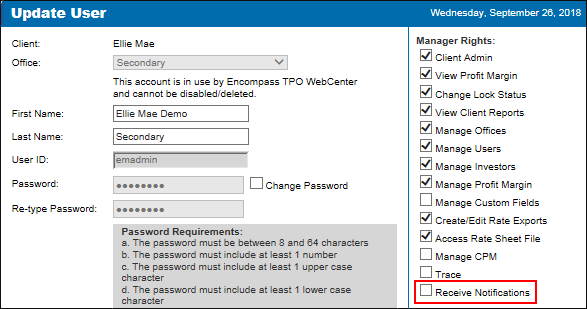
To Access the Update User Page:
- Log into EPPS as a Client Admin.
- Click on the Admin tab, and then click on the Company tab.
- Select the Client under which the user’s office is located.
- Select the office under which the user is located, and then click edit in the Actions column.
- From the list of users, click Edit in the Action column next to the user you want to edit.
To enable authorized users to view the status of rate sheet processing, a new Notifications pop-up window has been added to EPPS. Users must have the Receive Notifications manager right enabled on their Update User page to view these notifications. The notifications displayed in the window include:
-
Processing of a rate sheet and notice that pricing is disabled.
- Successful processing of a rate sheet and notice that pricing is enabled.
- Investor has notified EPPS they are in the process of repricing and that pricing is disabled. When available, the notification will indicate if the pricing is improving or worsening.
To indicate that notifications are available, a new Notifications ![]() icon is displayed next to the user’s name in the upper left corner of the page. When the icon is clicked, the Notifications pop-up window is displayed.
icon is displayed next to the user’s name in the upper left corner of the page. When the icon is clicked, the Notifications pop-up window is displayed.
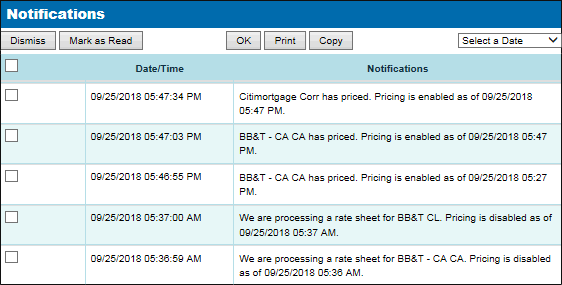
- Dismiss – Removes the selected notifications from the list.
- Mark as Read – Marks the selected notifications as read.
- OK – Closes the Notifications pop-up window and returns you to the Dashboard tab.
- Print – Prints the Notifications pop-up window.
- Copy – Copies the Notifications pop-up window to the Clipboard.
- Select a Date – Enables you to filter the notifications by date (i.e, Today, Yesterday, or up to five days prior).
- The entries at the top of the page always reflects the current date’s activities, and then entries are listed in descending order.
The sort order of the entries cannot be changed.
To visually distinguish the notifications, the following font colors are used:
- Green – Informational notification
- Black – Warning notification
- Red – Error notification
To indicate to users that an investor is repricing and that pricing is disabled until the reprice is complete, loan programs on the Qualify tab that reference a Rate Doc flagged as “Repricing” will be displayed as ineligible. In addition, a Program Note, “This Program is being repriced. Pricing is currently disabled.” will be displayed.
To indicate to users that an investor is repricing and that pricing is disabled until the reprice is complete, a new Reprice ![]() icon is displayed next to the affected Rate Doc on the Dashboard tab.
icon is displayed next to the affected Rate Doc on the Dashboard tab.


