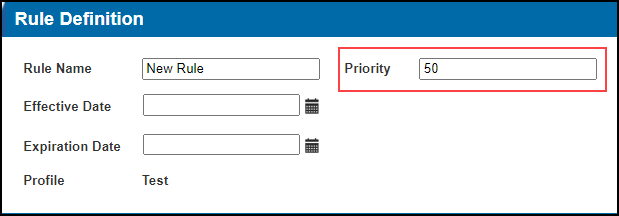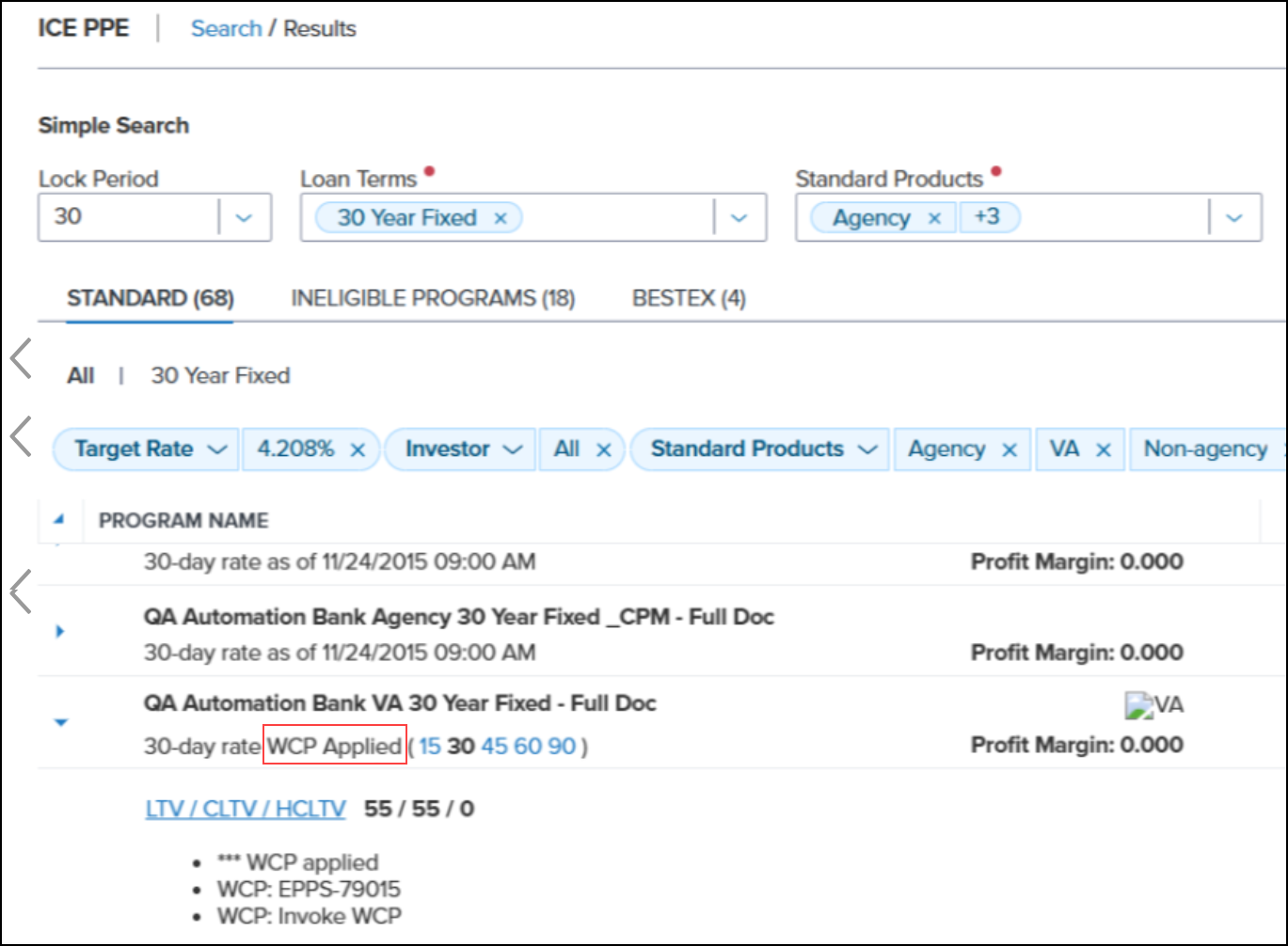Feature Enhancements in Version 25.2 July Service Pack
This section discusses the updates and enhancements to existing forms, features, services, or settings that are provided in this release.
Additional Support for Worst Case Pricing
This feature is only available with the ICE PPE integration.
As part of the ICE PPE 25.2 July Service Pack release, a new feature has been added and existing features have been updated to enable ICE PPE Client admins to define and manage the rules that invoke Worst Case Pricing (WCP) and the calculations used to determine the applicable pricing.
The current Worst Case Pricing tool will continue to be available to Secondary users via the Encompass Product & Pricing Service integration.
-
The ability to create and manage Worst Case Pricing (WCP) Policy Definitions to define the method used to determine WCP.
-
The Rule Manager has been updated with a new task to execute the selected WCP Policy. In addition, new conditions have been added that can be used with WCP.
-
New expressions have been added to Conditions, Matrix, and Rate Matrix definitions that can be used with WCP.
Once WCP Policies are defined and a loan is priced, the loan will be evaluated, at the Program level, against WCP Pricing trigger rules. The ICE PPE Results page (in the Encompass web interface) will display the applicable pricing based on those rules.
In addition, the Results page will display an indicator that WCP was evaluated.

Worst Case Pricing Policy Definitions
Worst Case Pricing Policy definitions can be configured using the Worst Case Pricing Policies link on the Settings tab.
To Create a New Worst Case Pricing Policy Definition:
-
Log into ICE PPE as a Client admin.
-
Click on the Admin tab, and then click on the Settings tab.
-
Click on the Worst Case Pricing Policies link.
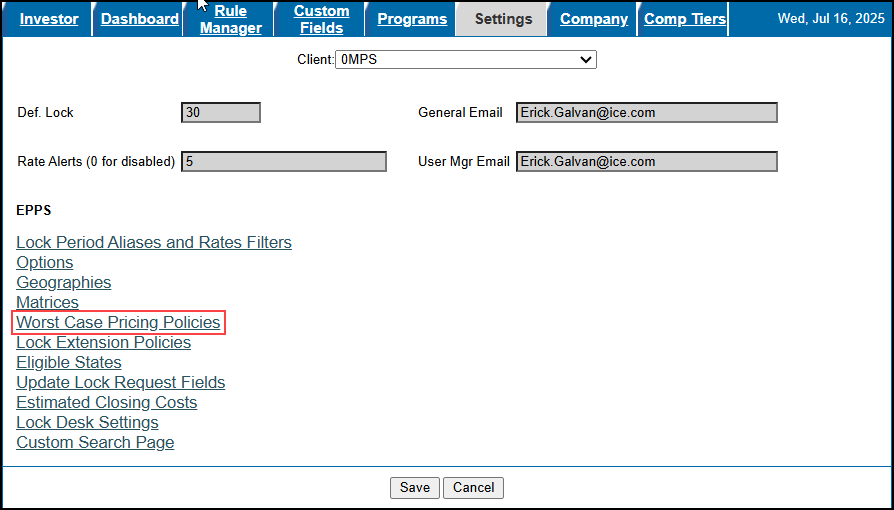
-
the Worst Case Pricing listing page, click on the Enter a new Policy Definition link.
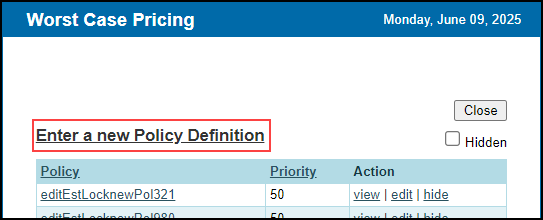
-
From this page, you can also edit a definition, view a definition (cannot be edited), or hide a definition.
-
Select the Hidden checkbox to display any hidden definitions. To unhide a hidden definition, select the hide link again.
-
On the Worst Case Pricing Policy page, enter the following information.
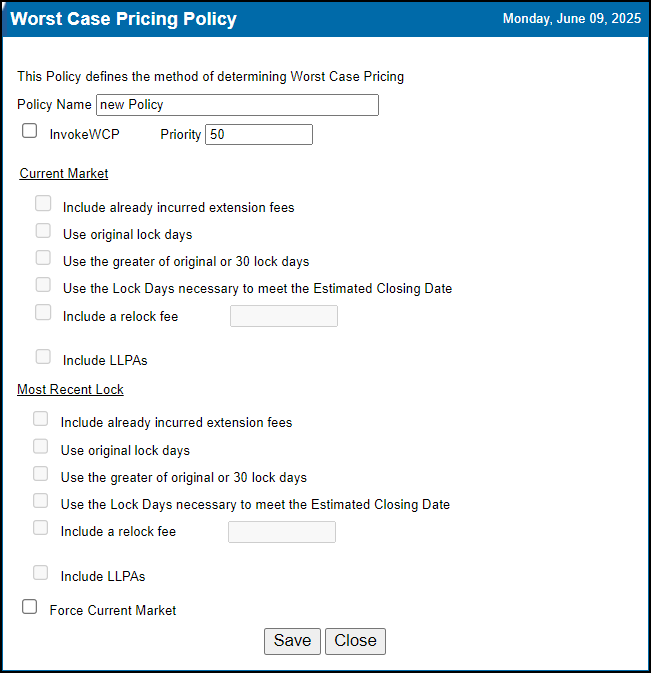
-
Enter a unique policy name in the required Policy Name field.
-
Enter a priority in the required Priority field. This determines which of the Worst Case Pricing Policies assigned by your rules will be applied to the selected Loan Program.
-
The integer range is 1<=x<=100, with "1" as the highest priority.
-
By default, “50” will be entered.
-
Select either the InvokeWCP or Force Current Market checkbox.
-
If InvokeWCP is selected, the following checkboxes are automatically selected.
-
Current Market/Most Recent Lock - Include already incurred extension fees
-
Current Market/ Most Recent Lock - Use original lock days
-
Current Market/ Most Recent Lock - Include LLPAs
-
If Force Current Market is selected, all the fields and checkboxes are disabled except for Policy Name, Priority, and InvokeWCP.
-
In the Current Market and Most Recent Lock sections, you can only select one of the following:
-
User original lock days
-
Use the greater of original or 30 days lock
-
Use the Lock Days when necessary to meet the Estimated Closing Date checkboxes
-
In the Current Market and Most Recent Lock sections, the field next to the Include a relock fee checkbox is only enabled when the checkbox is selected.
-
The decimal value (3 decimal positions) range is -10<=X<=10.
-
A negative fee will worsen the price.
Items to consider:
-
The selections in the Current Market/Most Recent Lock sections are only used to define the comparison calculation to identify the worst of the two pricings, which is least advantageous for the borrower.
-
The value entered in the Include a relock fee field, which allows entry of an amount to include in the calculation, does not actually get applied to the displayed pricing.
-
Such an adjustment could be triggered and applied to the displayed pricing using the same Rule Manager rule that triggered the respective WCP policy.
-
The WCP Policies might impact the speed in which pricing is returned. We recommend monitoring this impact (which will vary based on the number of loan programs impacted).
-
We also highly recommend testing this feature due to its complexity prior to impacting your production loans.
-
Click Save.
Applying Worst Case Pricing Policies in Rule Manager
The following new Tasks have been added to the Rule Manager to support WCP.
-
An “Apply Worse Case Pricing Policy” Rule Task, which executes the selected WCP Policy. When this task is selected, a Policies button will be displayed which opens to the Worst Case Pricing listing page.

-
A “Set Custom Field Value” Rule Task, which enables a value to be set for a Custom Field.
-
This task will not be available if there is no current Production version of Custom Fields.
-
This task can be used to affect the Auto-Lock logic. If WCP impacted loans should not be Auto Locked, you can create a rule in Encompass to enforce that logic based on the value of the Custom Field.
The following new Conditions have been added to the Rule Manager and can be used with WCP.
-
Loan Type Change - True when the loan program has changed from any of the selected “From” loan types to any of the selected “To” loan types.
-
Lock Cancellation - True when the lock is cancelled within the specified number of calendar days. In all other cases, returns false.
-
Lock Expiration - True when the lock expired within the specified number of calendar days. In all other cases, returns false.
-
Lock Status - True when the Lock Request status is among the selected lock statuses.
Additional Updates to the Rule Manager
A new Priority option has been added to the Rule Filter. Priority is preceded by a Boolean operator and requires an integer within a range of 1<=x<=100, with “1” as the highest priority.
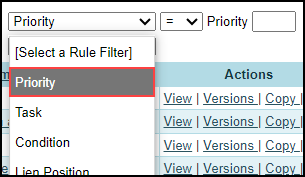
A new Priority column has been added to the Rule Manager listing page. By default, it will be displayed on the listing page.

To display/hide the column, select the Columns button and then select/clear the Priority checkbox.
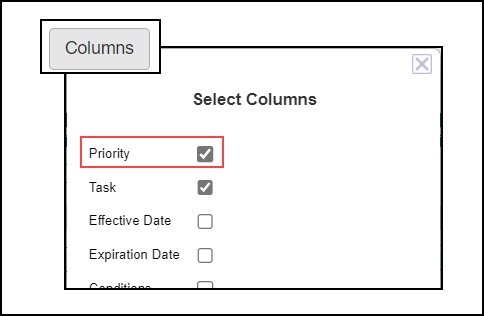
The priority for EPPSNEXTREPRICE rules created as part of a Disable Until Next Reprice or Worsen Until Next Reprice action is now automatically set to “10”.
Updates to Custom Program Management Conditions and Matrices
New Expressions Added to Condition, Matrix, and Rate Matrix Definitions
The following Expressions have been added to the Condition, Matrix, and Rate Matrix Definitions and can be used with WCP.
-
AddressChange - True when the subject loan address has changed.
-
LockCancellation - True when the lock is cancelled within the specified number of calendar days. In all other cases, returns false.
-
LockExpiration - True when the lock expired within the specified number of calendar days. In all other cases, returns false.
-
LockStatus - True when the Lock Request status is among the selected lock statuses.
-
LockedARM - True when the locked program is an ARM.
-
LockedHELOC - True when the locked program is a HELOC. If the program is not a HELOC or if there is no locked program, returns false.
-
LockedLender - True when the locked program's investor is among the selected investors.
-
LockedProgram - True when the locked program is among the selected programs.
-
LockedProductType - True when the lock program’s product type is equal to one of the product types specified in the parameter list. If there is no locked program, returns false.
-
TermChange - True when the subject loan amortization term has changed.
Calculating Worst Case Pricing
Additional Support for Lock Extensions
This feature is only available with the ICE PPE integration.
As part of the ICE PPE 25.2 July Service Pack release, a new feature has been added to enable ICE PPE Client admins to build Lock Extension Policies and then apply them to Loan Programs.
Lock Extension Policy Definitions
A new Lock Extension Policies setting has been added under the Settings tab. This setting enables your Client admin to manage the lock extension policies.
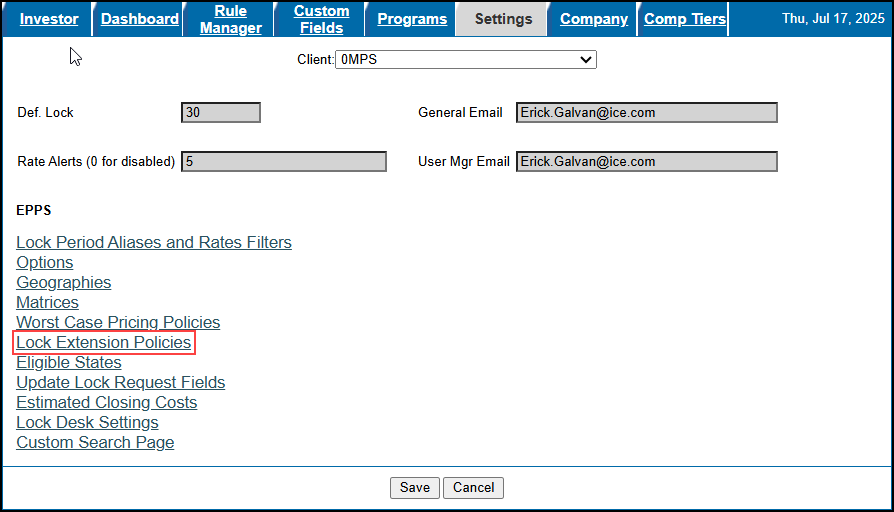
In addition, to use ICE PPE Lock Extension Policies, you must set the Lock Extension Price Adjustment options on the Product and Pricing setting in Encompass as follows:

-
The Enable lock extension requests checkbox must be selected.
-
The Unlimited extension days radio button must be selected.
-
The Control option must be set to “No company control - user canm request any extension days and adjustment”.
When you select the Lock Extension Policies link on the ICE PPE Settings tab, the Lock Extension Policy listing page is displayed. The only policies displayed are ones marked as available to the current Client ID.
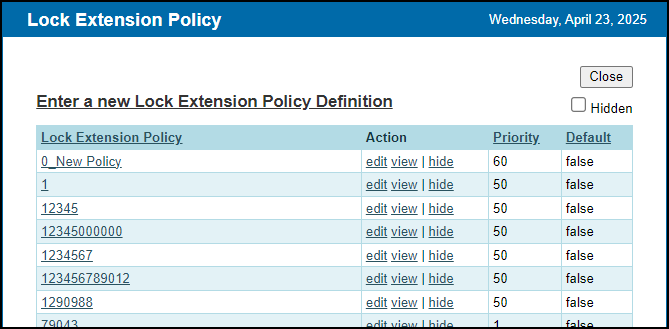
From this page, you can edit a definition, view it (cannot be edited), or hide a definition. Select the Hidden checkbox to display any hidden definitions. To unhide a hidden definition, select the hide link again.
To Create a New Lock Extension Policy Definition:
-
Log into ICE PPE as a Client admin.
-
Click on the Admin tab, and then click on the Settings tab.
-
Click on the Lock Extension Policies link.
-
On the Lock Extension Policy listing page, click on the Enter a new Lock Extension Policy Definition link.
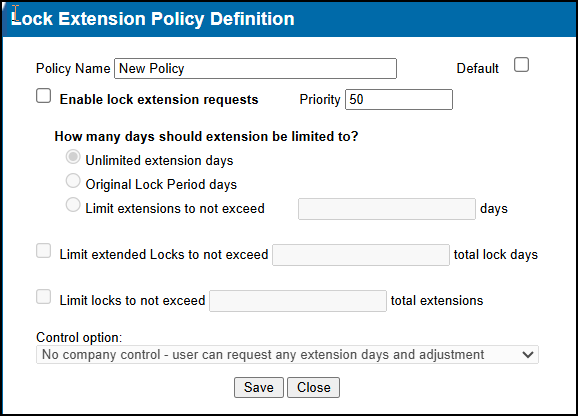
-
On the Lock Extension Policy Definition, enter the following information.
-
Enter a unique policy name in the required Policy Name field.
-
Select the Default checkbox to set the policy as the default.
-
If a default policy already exists, a message “Replace the existing default Policy?” will be displayed when Save is selected.
-
Select the Enable lock extension requests checkbox to enable lock extensions.
-
Enter a priority in the required Priority field. This determines which of the Worst Case Pricing Policies assigned by your rules will be applied to the selected Loan Program.
-
The integer range is 1<=x<=100, with "1" as the highest priority.
-
By default, “50” will be entered.
-
Configure the remaining options to suit your company’s needs. For more details on these options, refer to the Lock Extension Price Adjustment section of the Encompass Product and Pricing Setting help topic.
-
If Enable lock extension requests is selected, the following radio buttons, fields, and checkboxes are enabled.
-
Unlimited extension days
-
Original Lock Period days
-
Limit extensions to not exceed [Enter Number] days
-
Limit extended locks to not exceed [Enter Number] total lock days
-
Control option
-
Only one of the options under “How many days should extensions be limited to?” can be selected at one time. The default option is “Unlimited extension days”.
-
The [Enter Number] section of the Limit extensions to not exceed [Enter Number] days option is only enabled when the radio button is selected.
-
The [Enter Number] section of the Limit extended locks to not exceed [Enter Number] total lock days option is only enabled when the checkbox is selected.
-
The [Enter Number] section of the Limit locks to not exceed [Enter Number] total extensions option is only enabled when the checkbox is selected.
-
The default value for Control option is “No company control - user can request any extension days and adjustment”.
-
Depending on the Control option selected, additional fields may be displayed.
-
If the Control option is set to “Company controls extension days and price adjustments by extension occurrence”, the following fields will be disabled.
-
All options under “How many days should extensions be limited to?”
-
Limit locks to not exceed [Enter Number] total extensions
-
Click Save.
A new “Apply Lock Extension Policy” Rule Task has been added to the Rule Manager to support Lock Extension Policies. This new task executes the selected Lock Extension Policy. When this task is selected, a Policies button will be displayed which opens to the Lock Extension Policy listing page.

The following new Conditions have been added to the Rule Manager and can be used with lock extensions.
-
Loan Channel - This is the Encompass loan channel.
-
Lock Date - This is the lock date of the current loan.
Updates to Custom Program Management Conditions and Matrices
A new LockDate expression, which is the lock date of the current loan, has been added to the Condition, Matrix, and Rate Matrix definitions.
When a Rule Definition is saved, a new alert will be triggered if a Condition(s) selected in the definition is only evaluated in the ICE PPE integration. The alert states:
“You have selected one or more Conditions that are evaluated only in the new integration. This Rule will not execute in the Legacy web application. Select Save to continue.”
When you select Save again, the Rule Definition will be saved.
If a rule contains Condition(s) only evaluated in the ICE PPE integration but a loan is qualified using the Encompass Product & Pricing Service integration, that rule will not be applied.
Additional Enhancements to Support Lock Extensions
The Lock Date has been added to the loanQualifier and eligibility endpoint requests.
-
The field is added as loanInformation.lockDate
-
The field is only a date field (no time)
-
The field is optional
Additional Enhancements
Several fields from a Float action have been updated to ensure the correct Total Loan Amount on the Loan Estimate for USDA loans.
-
field ID 3560
-
field ID 3563
-
field ID 3566
New First Time Use and Exempt checkboxes have been added to the General tab. These checkboxes are only displayed for VA loans..
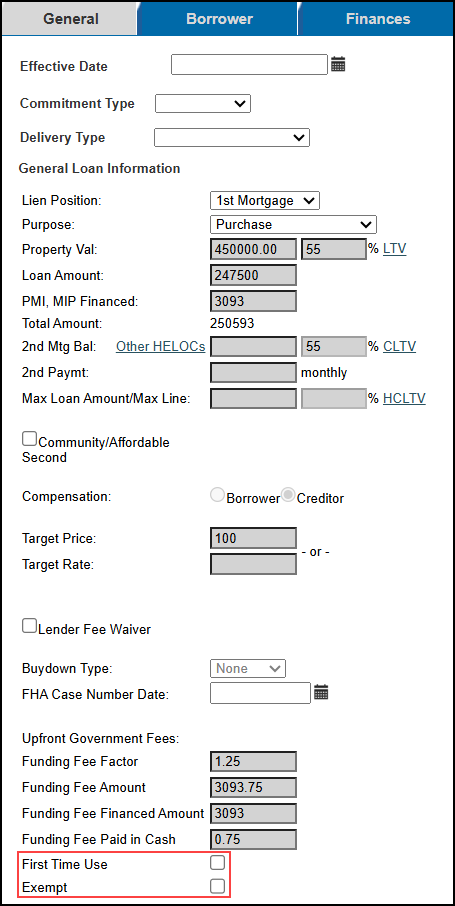
-
First Time Use checkbox
-
If the checkbox is selected on the General tab, Encompass field ID VASUMM.X49 displays “Yes”,
-
If the checkbox is not selected on the General tab, field ID VASUMM.X49 displays “No”,
-
Exempt
-
If the checkbox is selected on the General tab, Encompass field ID 990 displays “Exempt”.
-
If the checkbox is not selected on the General tab, field ID 990 displays “Not Exempt”.
-
When a value is entered in Encompass for a checkbox, that value will be transferred to ICE PPE.
| Next Section: Fixed Issues | 
|
|
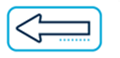
|
Previous Section: Introduction |