What’s New
This section provides an overview of the updates introduced in this release, which may include new features, enhancements to existing functionality, and updates to forms. These updates are intended to improve user experience, optimize performance, and streamline workflows. The content offers insights into recent changes to help you better understand the latest improvements. Please note that not all of these areas may be addressed in every release.
New Features
New features are designed to introduce capabilities that enhance functionality, improve user workflows, or offer new options that address emerging business needs. These features, though not exhaustive, broaden the product’s capabilities and address emerging needs.
An update to the Compliance Review Setup setting that is used to manage how the ECS compliance reviews are performed has been made to address an issue related to fee rounding on the Loan Estimate (LE) causing FAIL status messages for correspondent lenders when disclosing the Closing Disclosure (CD).
When a correspondent lender disclosed the CD, the values disclosed and saved in the disclosure tracking record were the unrounded values. However, when compared to the values disclosed and saved in the disclosure tracking record for the LE, a mismatch occurred due to the rounded values on the LE. This resulted in unintended false FAIL status messages.
To resolve this issue, a new Correspondent Channel Fee Variance option is now available that enables correspondent lenders to specify and apply a tolerance amount to account for rounding of dollar amounts on the LE. This tolerance amount is applied to the LE values in the Disclosure Tracking record when comparing the LE to the CD, using Fee Level Disclosures.
To Enable the Correspondent Channel Fee Variance Setting:
-
On the menu bar in the Encompass desktop interface, click Encompass, and then click Settings.
-
On the left panel, click Additional Services > Compliance Review Setup, and then click the Change Setup button in the upper-right corner. The Compliance Review Setup window opens.
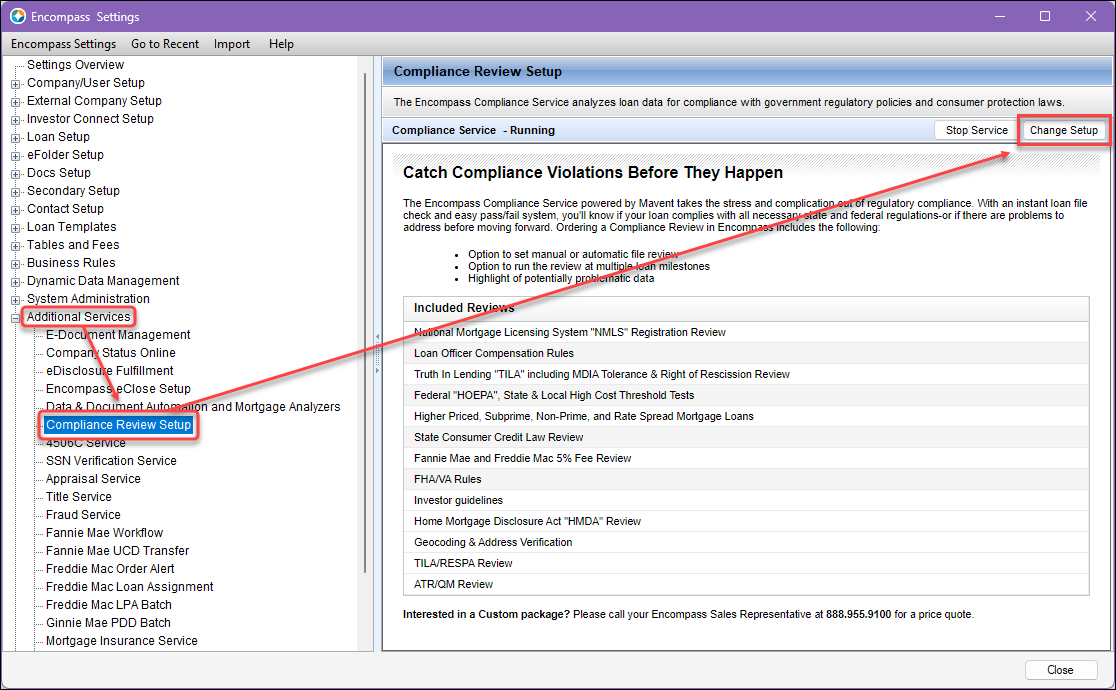
-
On the Report tab, click the Edit icon for TILA/TILA-Respa Review under the Reviews to Include section. The TILA/TILA-RESPA Review Run Condition settings window opens.
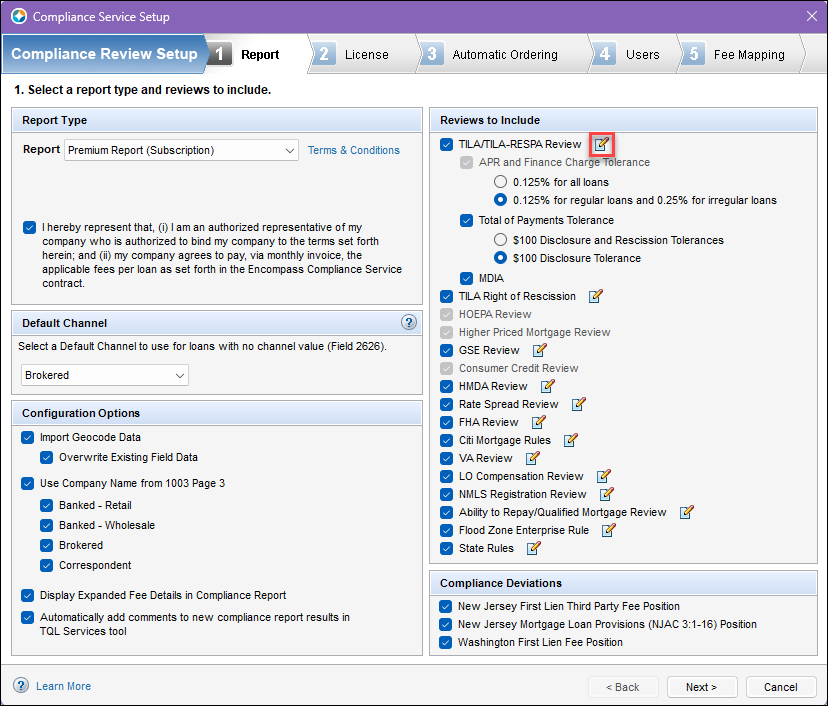
-
Click the Additional Settings tab and locate the Correspondent Channel Fee Variance option.

-
Select the Allow Tolerance for closed loan baseline LE to CD comparison checkbox, enter an amount greater than or equal to zero for the Tolerance Amount, and then click Save.
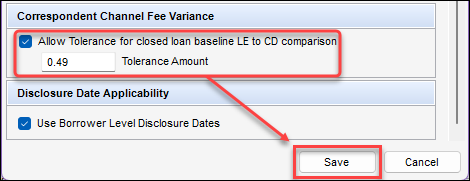
There is no maximum dollar amount.
-
Click the Next button until you reach the Fee Mapping tab, and then click Finish.
To apply the updated settings, a user must log out and log back into Encompass.
To apply the Correspondent Channel Fee Variance comparison test to a loan, the following conditions must be met:
- Correspondent Channel Fee Variance is selected in Compliance Review Setup
- Channel (ID 2626) is set to Correspondent
- Fee Level Disclosure (ID 4461) checkbox is selected
This functionality is optional.
Regulation Z, comment 19(e)(3)(i)-7 provides: “Use of unrounded numbers. Sections 1026.37(o)(4) and 1026.38(t)(4) require that the dollar amounts of certain charges disclosed on the Loan Estimate and Closing Disclosure, respectively, to be rounded to the nearest whole dollar. However, to conduct the good faith analysis required under § 1026.19(e)(3)(i) and (ii), the creditor should use unrounded numbers to compare the actual charge paid by or imposed on the consumer for a settlement service with the estimated cost of the service.”
The Tolerance Amount will be added to LE values in the Cannot Increase and 10% categories
| LE Rounded Value | Tolerance Amount Applied | LE Tolerance Amount | CD Unrounded Value | Status |
|---|---|---|---|---|
| 75 | 0.49 | 75.49 | 75.15 | Pass |
| 75 | 0.49 | 75.49 | 75.50 | Fail |
| 75 | 0.49 | 75.49 | 77.15 | Fail |
| 76 | 0.49 | 76.49 | 76.15 | Pass |
| 76 | 0.49 | 76.49 | 77.15 | Fail |
| 76 | 0.49 | 76.49 | 75.60 | Pass |
The Tolerance Amount will be subtracted from LE values in the Cannot Decrease categories
| LE Rounded Value | Tolerance Amount Applied | LE Tolerance Amount | CD Unrounded Value | Status |
|---|---|---|---|---|
| 75 | 0.49 | 74.51 | 74.85 | Pass |
| 75 | 0.49 | 74.51 | 74.50 | Fail |
| 75 | 0.49 | 74.51 | 72.85 | Fail |
| 76 | 0.49 | 75.51 | 75.85 | Pass |
| 76 | 0.49 | 75.51 | 74.85 | Fail |
| 76 | 0.49 | 75.51 | 76.40 | Pass |
CE-54640, CE-54689, CE-54695, CE-55092, CE-55100, CE-55106, CE-55132, CE-55138, CE-55144, CBIZ-64544, CBIZ-65950
Encompass Partner Connect (EPC) now includes support for One-Click ordering (Easy Order), a feature that simplifies the compliance report ordering process and reduces manual errors, for the Mavent Compliance Report generated by the Encompass Compliance Service (ECS). With Easy Order, users can quickly and easily initiate the ordering process, allowing them to focus on other tasks and improve overall efficiency.
The following table outlines the ordering options available for the Mavent Compliance Report, depending on the interface being used:
|
Order Type |
Triggered by |
Encompass Desktop Interface |
Encompass Partner Connect (EPC) Web Interface |
|---|---|---|---|
|
Manual |
User initiates the order by using the Order or Preview button from the compliance review page |
||
|
One-Click (Easy Order) |
User initiates the order by using service provider options that have been preconfigured by the admin through Encompass Partner Connect (EPC) |
||
|
Automatic |
System initiates the order based on preconfigured milestone completion options |
The following Service Events are supported:
- ATR/QM Review
- TILA/RESPA Review
- High Cost Review
- Higher Priced Review
- State Rules Review
- License Review
- NMLS Review
- GSE Review
- Enterprise Rules Review
- HMDA Review
- Other Review
- Pre-Audit
To enable One-Click ordering for the Mavent Compliance Report, administrators must configure the necessary settings, including service setup and event mappings. Users must also have the required permissions and access to the service.
To Initiate an Easy Order:
- In the Encompass web interface, select the desired loan from the Pipeline.
- In the left navigation menu, select Services, and then select All Services.
- Select the Easy Order button, and then select Additional Service.
- Select the Mavent Compliance Report provider and review the Service Order Eligibility details.
- Select the Submit button to initiate the compliance report order.
CE-55872, CE-55813, CE-56020
Feature Enhancements
Enhancements refine existing features to improve usability, optimize performance, and align with user expectations. These updates aim to help users complete tasks more efficiently and with greater ease.
In this release, Adobe Acrobat has replaced GDPicture as the sole PDF viewer for ECS. This change improves the overall stability and performance of the Encompass desktop interface by providing a more streamlined and efficient PDF viewing experience using Adobe Acrobat. This change has no impact on the PDF viewer’s existing functionality.
GDPicture, a commercial software library developed by Lexmark, was previously used as a PDF viewer and document imaging library for ECS in the Encompass desktop interface. This library provided functionality for viewing and manipulating PDF documents.
CE-55499